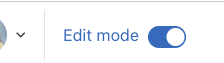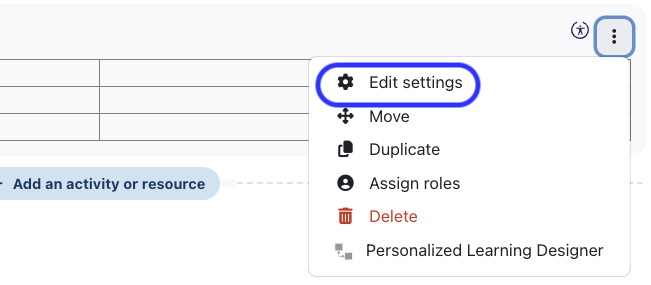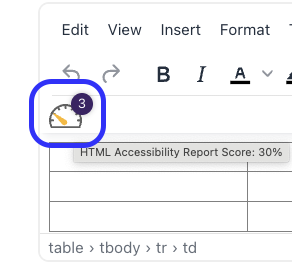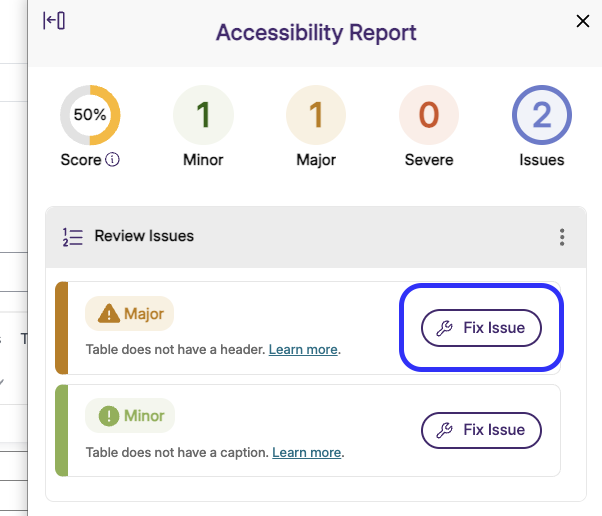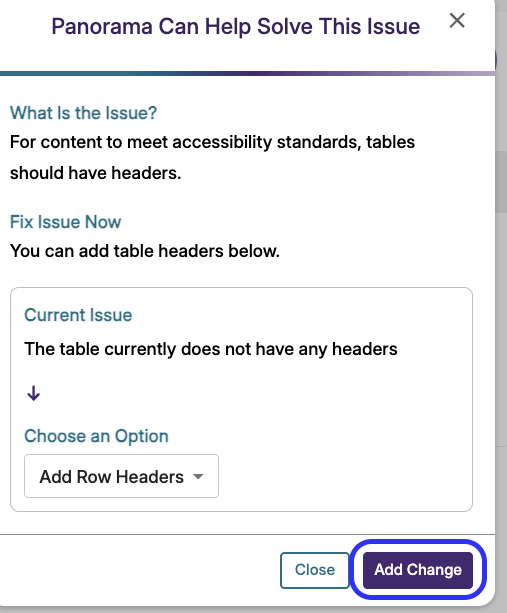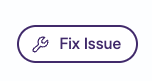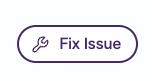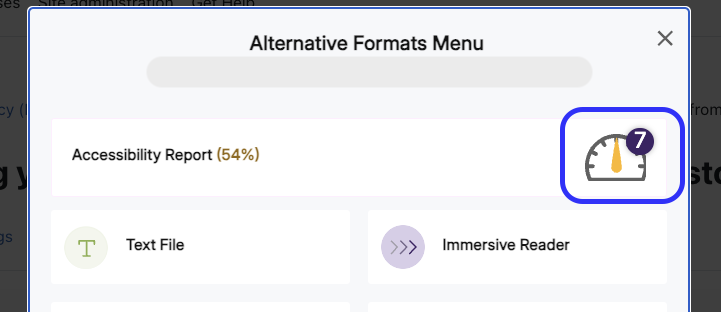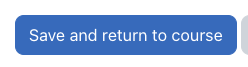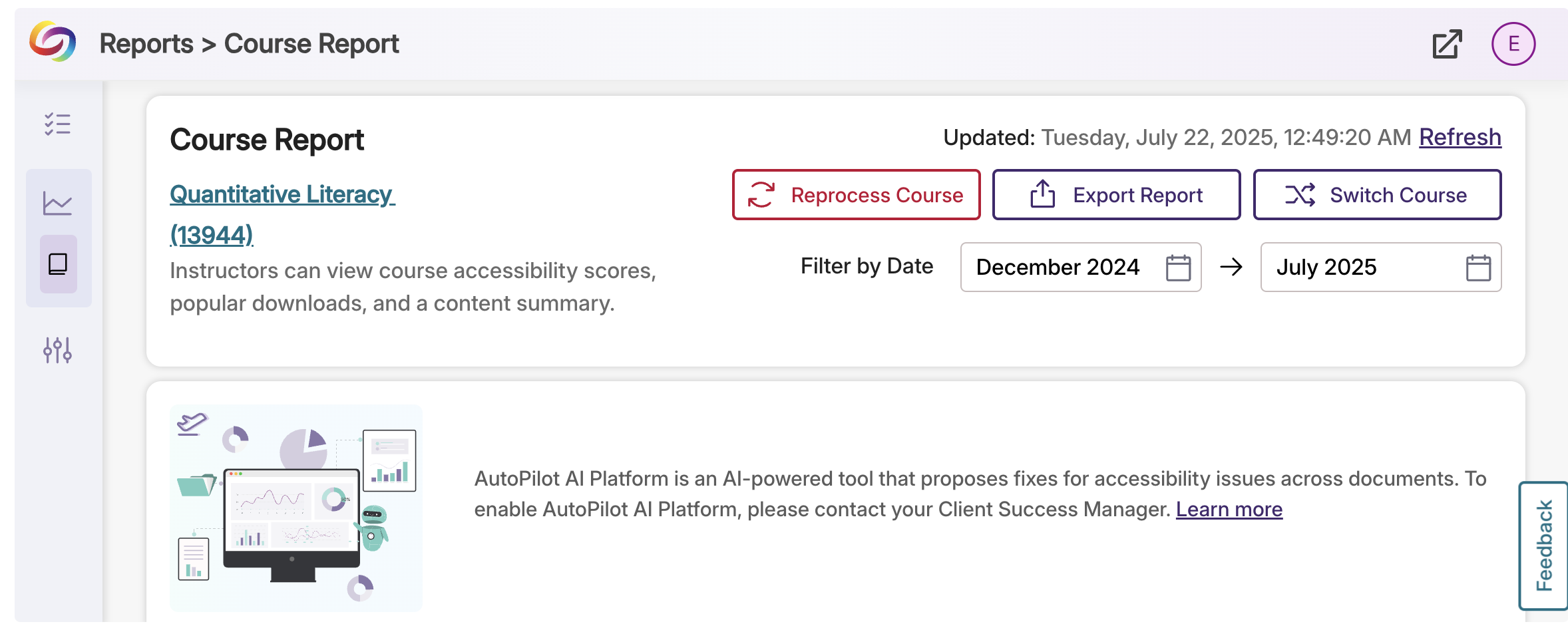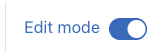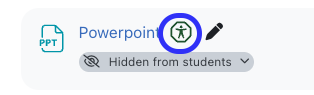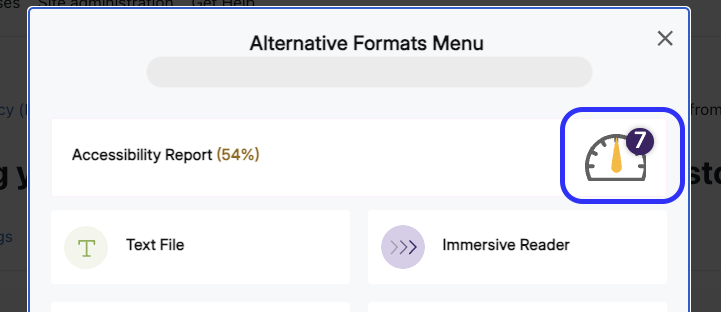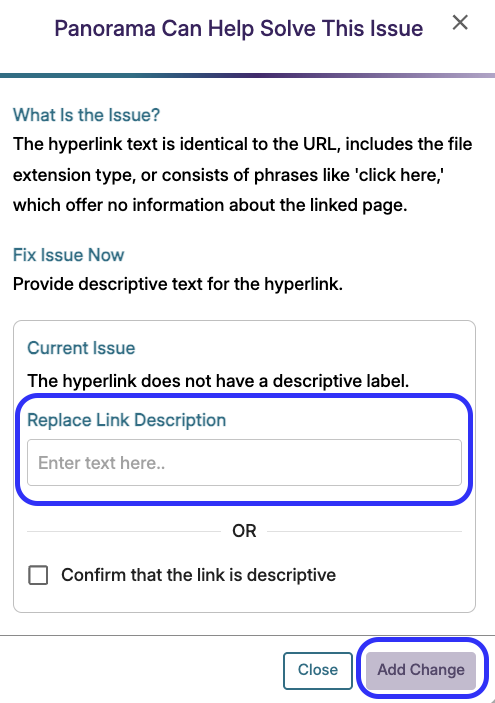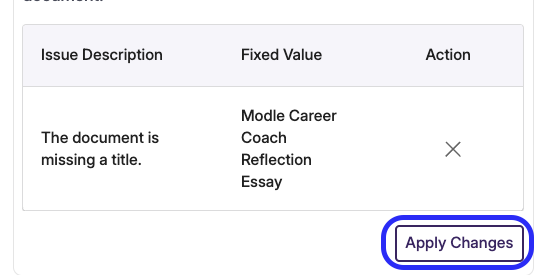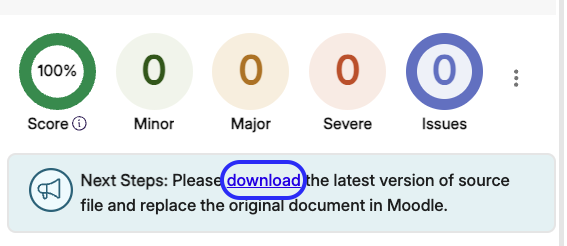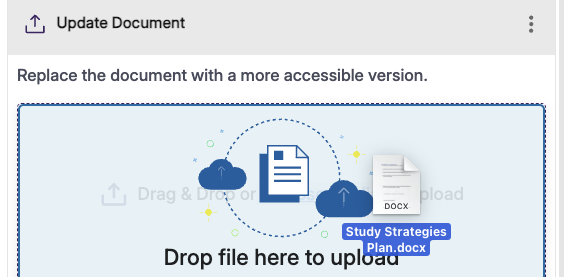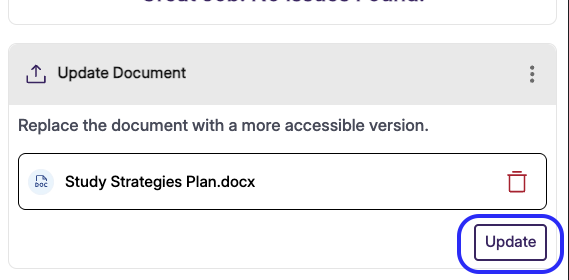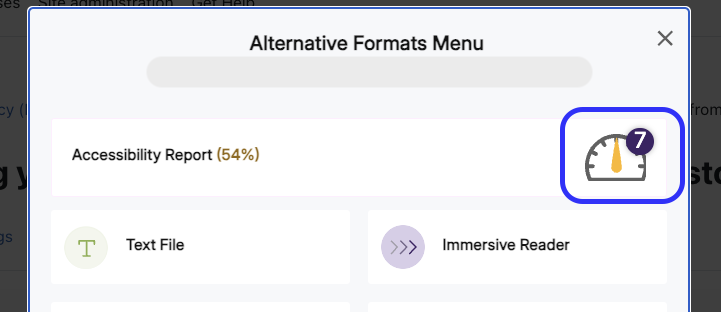Accessibility Tutorials (Panorama)
Special | A | B | C | D | E | F | G | H | I | J | K | L | M | N | O | P | Q | R | S | T | U | V | W | X | Y | Z | ALL
A |
|---|
Adding a Header Row to a Table in Moodle (using Panorama)Adding a Header Row to a Table in Moodle (using Panorama)In this tutorial, you will learn how to improve the accessibility of your Moodle table using Panorama.
| |||||||||||||||||||||
Adding a title to a PDF, PPT, or Word Document (using Panorama)Adding a title to a PDF, PPT, or Word Document (using Panorama)In this tutorial, you will learn how to use Panorama to add a title to your PDFs, PPTs, or Word Documents to improve digital accessibility.
| |||||||||||||||||||||||||||
Adding Alt-Text to an Image in Moodle (using Panorama)Adding Alt-Text to an Image (using Panorama)In this tutorial, you will learn how to add alt-text (alternative text) to an image in Moodle.
| |||||||||||||||||||||
F |
|---|
Formatting Lists in Moodle (using Panorama)Updating Lists for Accessibility (using Panorama)In this tutorial, you will learn how to use Panorama to update lists to be formatted for accessibility.
| |||||||||||||||||||||
H |
|---|
How to Use Panorama for Accessibility RemediationHow to Use Panorama for Accessibility RemediationIn this tutorial, you will learn how to use Panorama to remediate Moodle content, documents, PPTs, and more! You can also view a video tutorial on this website.
| ||||||||||||||||||||||||
How to Use the Panorama Course Accessibility ReportHow to Use the Panorama Course Accessibility ReportIn this tutorial, you will learn how to access the Panorama Course Report for Accessibility
| ||||||||||||||||||||||||
T |
|---|
Template Sample..... (using Panorama)In this tutorial, you will learn how to ....
| |||||||||||||||||||||
U |
|---|
Updating PowerPoints for Accessibility (using Panorama)Updating PowerPoints for Accessibility (using Panorama)In this tutorial, you will learn how to update PowerPoints that are housed in Moodle using Panorama.
| |||||||||||||||||||||||||||
Updating URLs in Moodle to be Accessible (using Panorama)Updating URLs in Moodle to be Accessible (using Panorama)In this tutorial, you will learn how to update your long URLs/hyperlinks to make them short and descriptive.
| |||||||||||||||||||||
Updating Word Documents for Accessibility (using Panorama)Updating Word Documents for Accessibility (using Panorama)In this tutorial, you will learn how to update Word Documents that are housed in Moodle using Panorama.
| |||||||||||||||||||||||||||
Background Colour
Font Face
Font Kerning
Font Size
Image Visibility
Letter Spacing
Line Height
Link Highlight
Text Colour