Accessibility Resource Course
Section outline
-
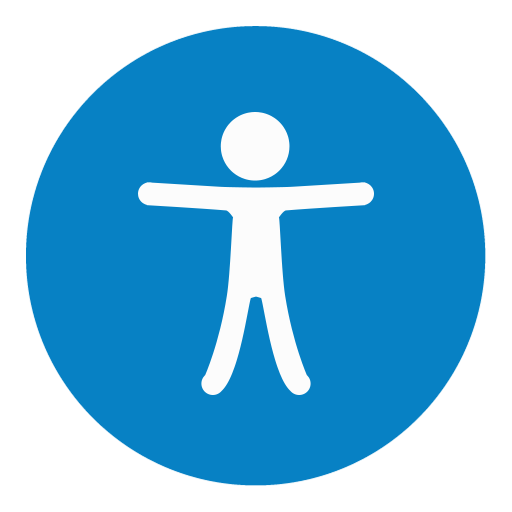
Accessibility Review Checklist (Google Doc; opens in a new window)
-
Activities: 1
-
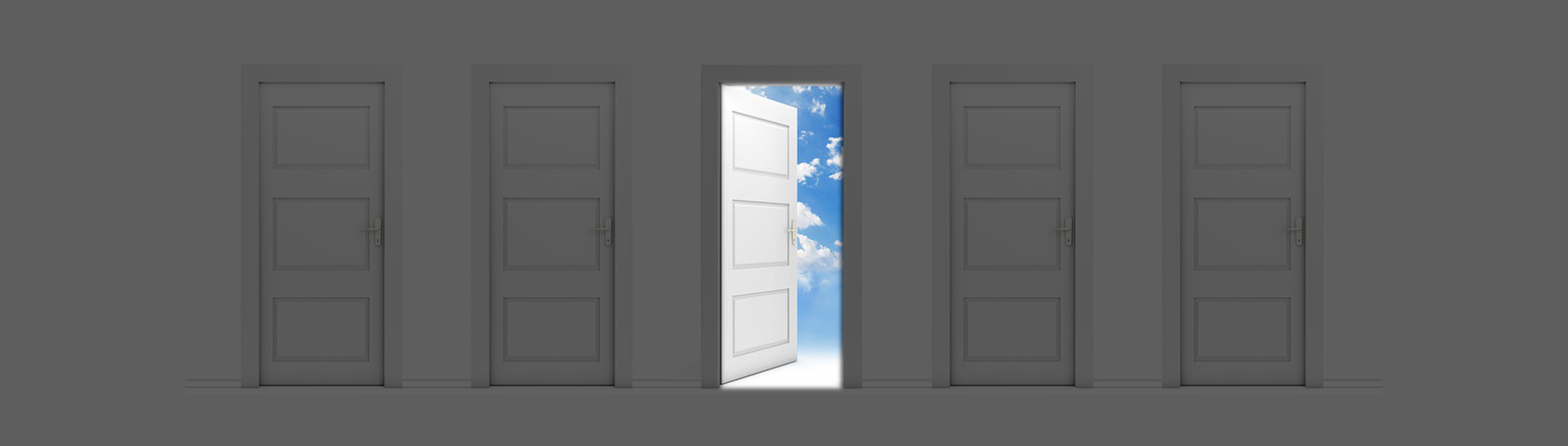
With 1 in 4 adults in the country having a disability (CDC), SCC is committed to providing students with an inclusive and welcoming environment. As part of that commitment, the College has a legal obligation under Section 508 of the Rehabilitation Act as amended in 1998 to ensure that digital content created and distributed by the College and its employees meets WCAG 2.0 AA Accessibility Guidelines. This section will cover what accessibility is and why we strive to make our course content accessible. It also explains some common accessibility terms and answers other frequently asked questions.
Accessibility means more than ramps, accessibility means different things to different people, everyone deserves accessibility; considering access in physical and online designs, allowing for and/or providing reasonable accommodations, equal access and safe spaces. What does accessibility mean to YOU? Watch the following video (5:46) for some insights:
Activities: 4 -
Accessibility Reviews are done each semester for any courses that have gone through the Course Readiness Review that same term. (If a course did not meet accessibility expectations in a previous term for any number of reasons, it will be reviewed for accessibility the next time the course is taught with the same instructor.)
The goal of Accessibility Reviews is to improve one category of accessibility for that course.
See the Accessibility Review Checklist (Google Doc, opens in a new window).
Accessibility Reviews: A Quick Q&A
Who does the Accessibility reviews?
Erin McCully (Director of Learner Accessibility & Equity) does the accessibility reviews and is the primary source of contact for questions and resources.
Which courses go through the Accessibility Review?
Any course that went through Course Readiness this semester or did not meet Accessibility expectations when last reviewed.
How much time do faculty have to update their courses?
Faculty have until the end of the semester to update their courses.
How do faculty choose what updates to make?
The goal is to improve the accessibility of your course in one of the ways outlined by the checklist. Start by reviewing your course for items included in the checklist. For instance, if your course has no audio or video content, then you would not choose option 4 or 5, but if you have documents linked in your course, choosing option 2 would be a good option.
Please view these videos for more information about each category and what they entail:
How do faculty learn how to make the updates to accessibility?
A good place to start is the Accessibility Resource Course, available in Moodle. (We will also be making additional updates to this to reflect the new options on the checklist as well.) Of course, I (Erin) am available to talk through the options as well as provide training: 828.339.4398 or accessibility@southwesterncc.edu.
What if a course already meets all the expectations listed in the checklist options?
Woot woot! Then your course will be considered as meeting expectations on the accessibility review!
What if a course already went through the Accessibility review process and got a list of things to update, but the updates were not completed at that time? Does the instructor have to do those updates, or can they start with this new process?
Totally up to you! If you wish to complete work you have already started, feel free to complete that to meet expectations. Otherwise, you can choose to work from the revised accessibility checklist.
How do faculty communicate the changes they plan to work on?
Please fill out the Google Form sent to you from accessibility@southwesterncc.edu. (Contact that email address if you have not received the Google form via email.)
Please see the other sections in this course to dig deeper into the different categories and how to make updates.
Questions? Email accessibility@southwesterncc.edu or call 828.339.4398.
Activities: 0 -
If you have chosen "Moodle Content" as your category for the Accessibility Review, you will be updating the following elements in your course (depending, of course, on what your course includes):
- Images inserted directly into Moodle
- Images of text
- Images of tables
- Font colors
- Lists
- Underlining
- URLs
Please use the resources below to learn more about how to make your Moodle Content more accessible. (Click each link to view information about the topic.)
For a video about updating Moodle Content, please use the following link: Accessibility Review: Moodle Content Video (1:33)
Activities: 4 -
If you have chosen "Accessible Word and PDF Documents" as your category for the Accessibility Review, you will be updating the following elements in your course (depending, of course, on what your course includes):
- Word documents
- Google docs
- PDFs
To update Word documents and Google docs, you would update the following items within the documents:
- Images
- Images of text
- Images of tables
- Headings
- Font style and color
- List styles
- URLs
To update PDFs, you will either:
- Return to the original word document the PDF was created from and update the same items listed above, or
- If you do not have access to the original word document, work with the Director of Learner Accessibility & Equity to make the PDF more accessible.
Please use the resources below to learn more about how to make your documents more accessible. (Click each link to view information about the topic.)For a video about updating Documents, please use the following link: Accessibility Review: Documents Video (2:12)
Activities: 10 -
If you have chosen "Accessible PPT Documents" as your category, you will be updating the following elements in your course PowerPoints and/or Google Slides (depending, of course, on what your PowerPoints include):
- Images
- Images of text
- Images of tables
- Logical reading order
- List styles
- Font color and style
- URLs
For a video about updating PowerPoints, please use the following link: Accessibility Review: PPTs Video (2:01)
Activities: 10 -
If you have chosen "Accessible Video" as your category, you will be updating the following elements in your videos:
- Updated/accurate captions and/or
- Provide transcripts
Individuals with hearing impairments, especially those who are totally deaf, have difficulty understanding content that is only conveyed sonically. This includes all audio content and any video content that includes an audio component. All videos that provide important information sonically should have accurate, synchronized captions, and/or full-text transcripts. It is best to provide both, but for the purposes of meeting the expectations of the Accessibility Review, instructors may choose one or the other.
For a video about updating Video content, please use the following link (also includes information about updating audio content): Accessibility Review: Video and Audio Video (1:35)
Activities: 2 -
If you have chosen "Accessible Audio" as your category, you will be updating the following elements of your audio content:
- Provide transcripts
Individuals with hearing impairments, especially those who are totally deaf, have difficulty understanding content that is only conveyed sonically. All audio that provides important information sonically should have full-text transcripts.
For a video about updating Audio content, please use the following link (also includes information about updating video content): Accessibility Review: Video and Audio Video (1:35)
Activities: 1 -
The resources in this section are designed to help you:
- design accessible materials from scratch
- learn about how screen readers work
- create a chart (instead of using an image of a chart)
- use software to turn a scanned PF into an accessible document (requires Adobe Acrobat)
Activities: 8 -
Activities: 1
Background Colour
Font Face
Font Kerning
Font Size
Image Visibility
Letter Spacing
Line Height
Link Highlight
Text Colour
