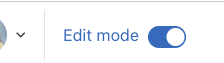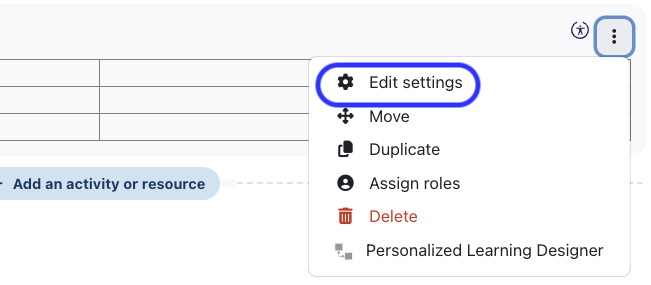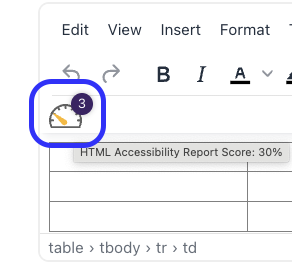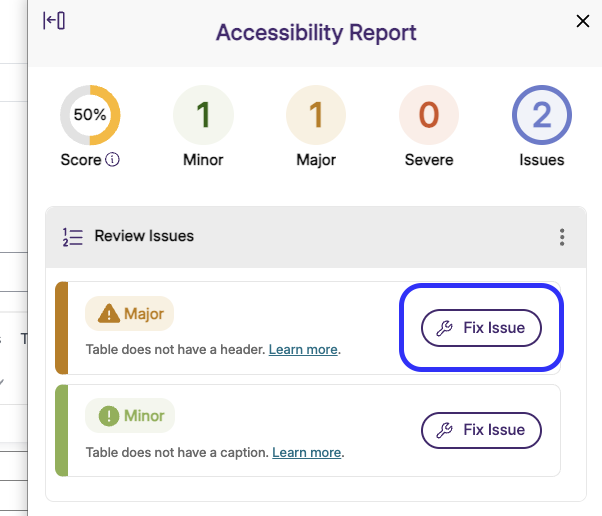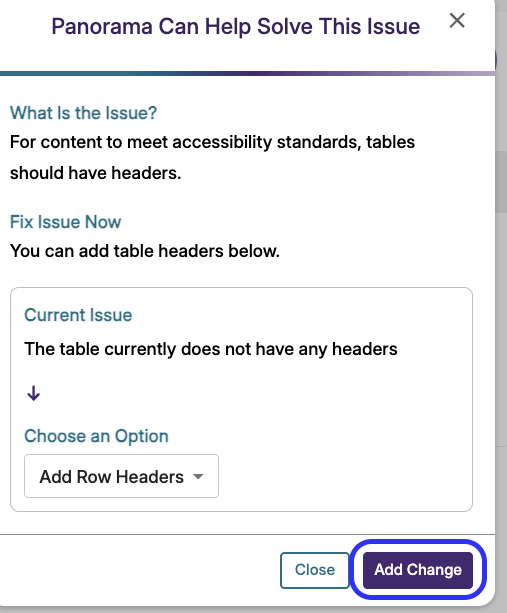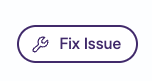Accessibility Tutorials (Panorama)
Special | A | B | C | D | E | F | G | H | I | J | K | L | M | N | O | P | Q | R | S | T | U | V | W | X | Y | Z | ALL
A |
|---|
Adding a Header Row to a Table in Moodle (using Panorama)Adding a Header Row to a Table in Moodle (using Panorama)In this tutorial, you will learn how to improve the accessibility of your Moodle table using Panorama.
| |||||||||||||||||||||
Adding a title to a PDF, PPT, or Word Document (using Panorama)Adding a title to a PDF, PPT, or Word Document (using Panorama)In this tutorial, you will learn how to use Panorama to add a title to your PDFs, PPTs, or Word Documents to improve digital accessibility.
| |||||||||||||||||||||||||||
Adding Alt-Text to an Image in Moodle (using Panorama)Adding Alt-Text to an Image (using Panorama)In this tutorial, you will learn how to add alt-text (alternative text) to an image in Moodle.
| |||||||||||||||||||||
Background Colour
Font Face
Font Kerning
Font Size
Image Visibility
Letter Spacing
Line Height
Link Highlight
Text Colour