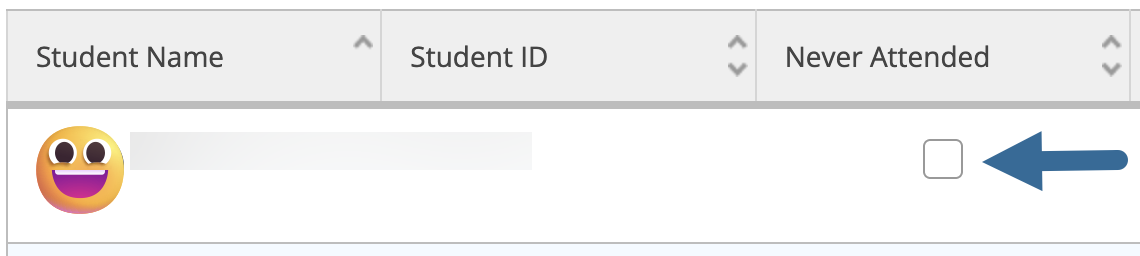Self-Service Help
Special | A | B | C | D | E | F | G | H | I | J | K | L | M | N | O | P | Q | R | S | T | U | V | W | X | Y | Z | ALL
R |
|---|
Removing Last Days of Attendance (LDAs) from Final GradesLDAs entered on letter grades of A, B, C, or D will result in an FTE Report Error. Withdrawals and grades of F or I require LDAs to be entered
| ||||||||||||
Removing Registered SectionsThe MySCC, Self Service Advising and Registration tool allows Advisors or Students to delete registered sections up until the start date of the class. During the Drop / Add period, advisors should make schedule adjustments in Colleague.
| ||||||||||||||||||
Reporting Attendance at the 10% / Census ReportFor web-centered courses, taking attendance in Self Service is only required through the 10% census date (as attendance is tracked via submission of assignments in Moodle). For seat-based, web-supported, and hybrid courses, attendance must be tracked for the entire semester.
| ||||||||||||||||||||||||||||||
Reporting Your Web Attendance (Ongoing)Use Self Service to report attendance.
| ||||||||||||||||||
Reviewing Student InformationStudent information useful in advising is available through the MySCC, Self Service Advising and Registration tool.
| ||||||||||||||||||||||||
Background Colour
Font Face
Font Kerning
Font Size
Image Visibility
Letter Spacing
Line Height
Link Highlight
Text Colour