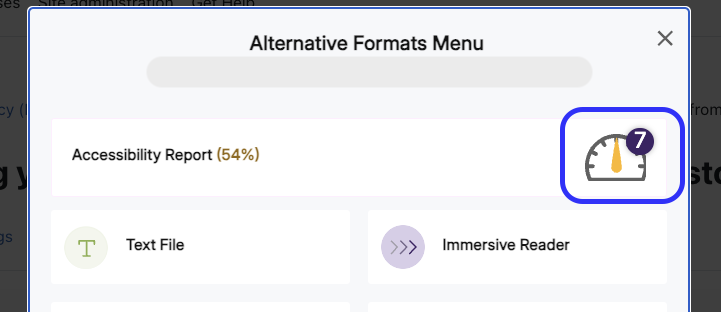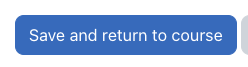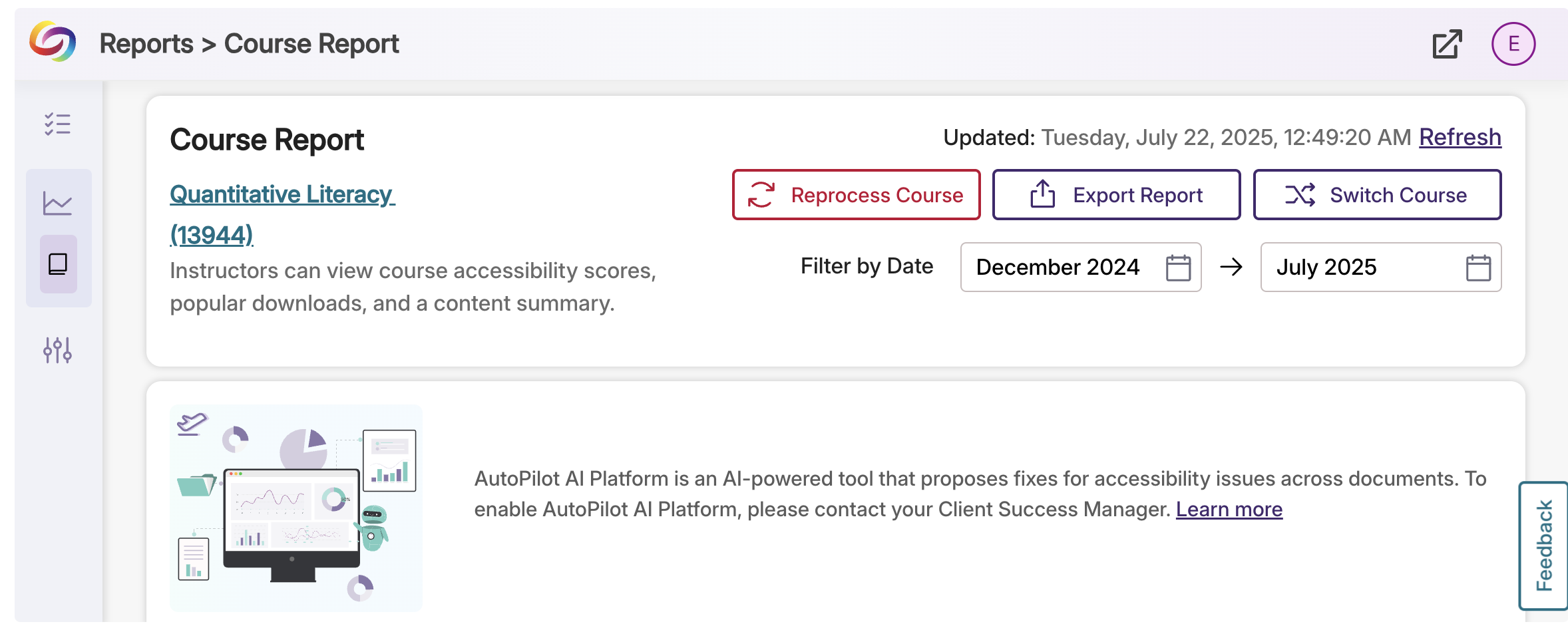Accessibility Tutorials (Panorama)
Special | A | B | C | D | E | F | G | H | I | J | K | L | M | N | O | P | Q | R | S | T | U | V | W | X | Y | Z | ALL
H |
|---|
How to Use Panorama for Accessibility RemediationHow to Use Panorama for Accessibility RemediationIn this tutorial, you will learn how to use Panorama to remediate Moodle content, documents, PPTs, and more! You can also view a video tutorial on this website.
| ||||||||||||||||||||||||
How to Use the Panorama Course Accessibility ReportHow to Use the Panorama Course Accessibility ReportIn this tutorial, you will learn how to access the Panorama Course Report for Accessibility
| ||||||||||||||||||||||||
Background Colour
Font Face
Font Kerning
Font Size
Image Visibility
Letter Spacing
Line Height
Link Highlight
Text Colour