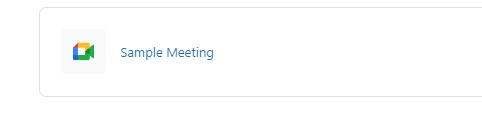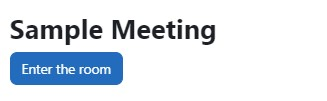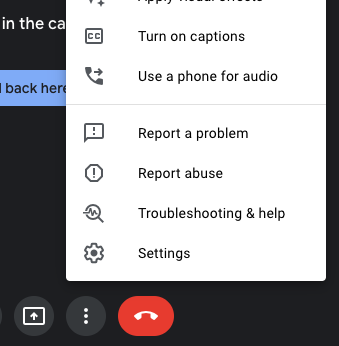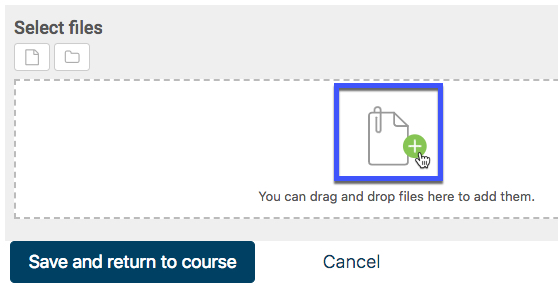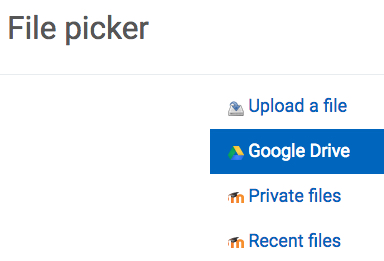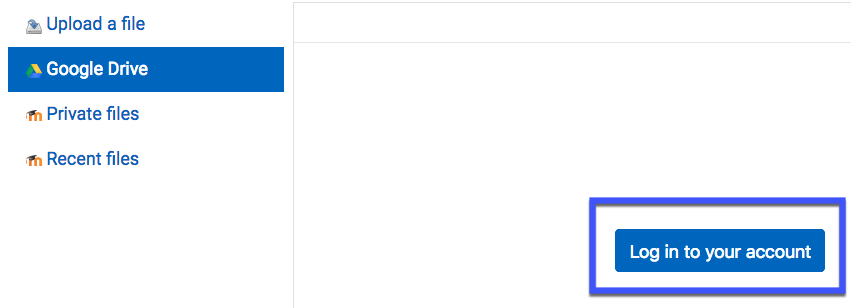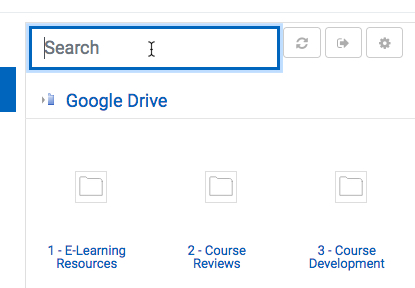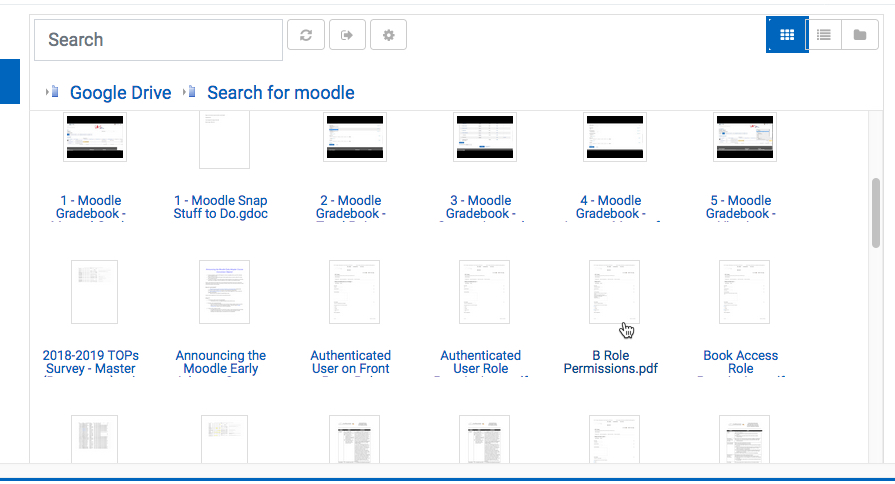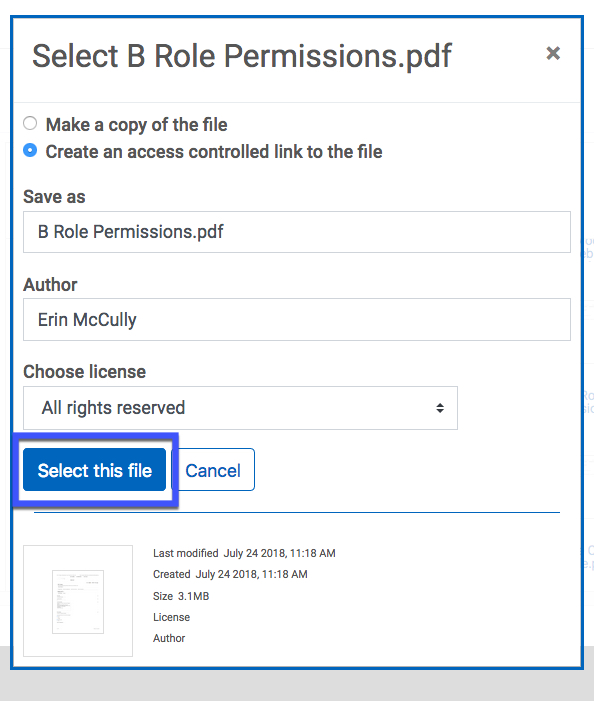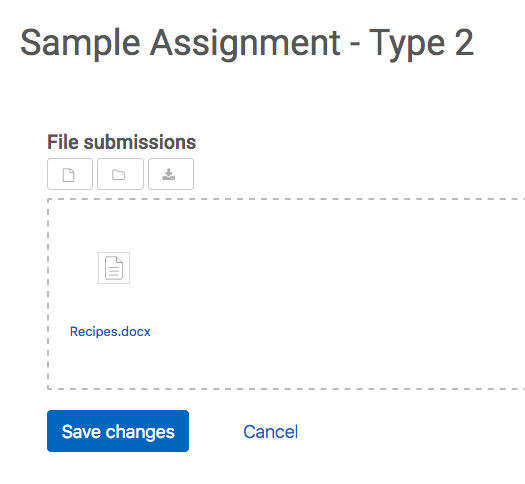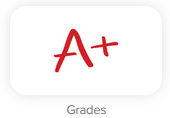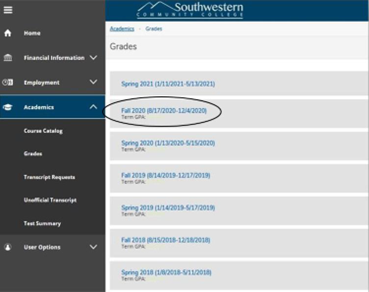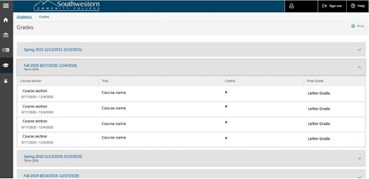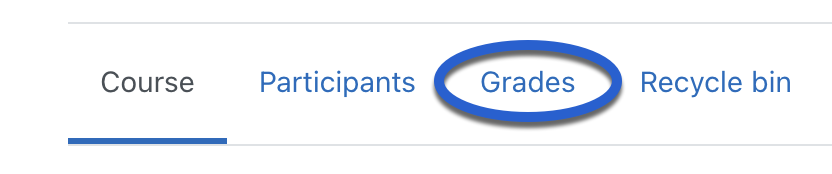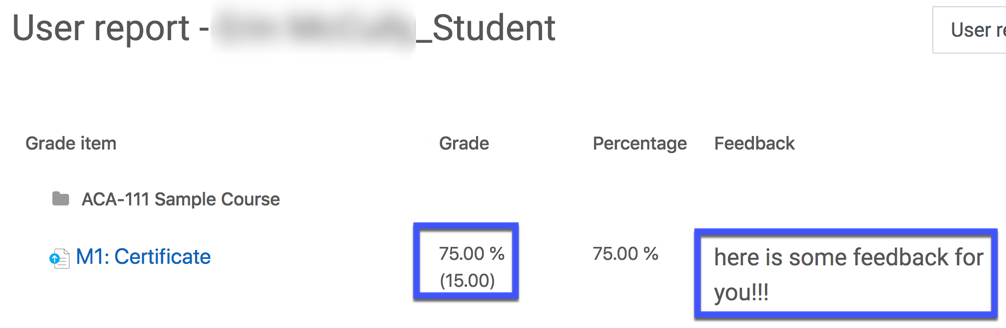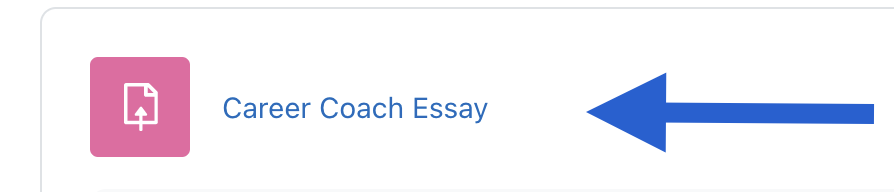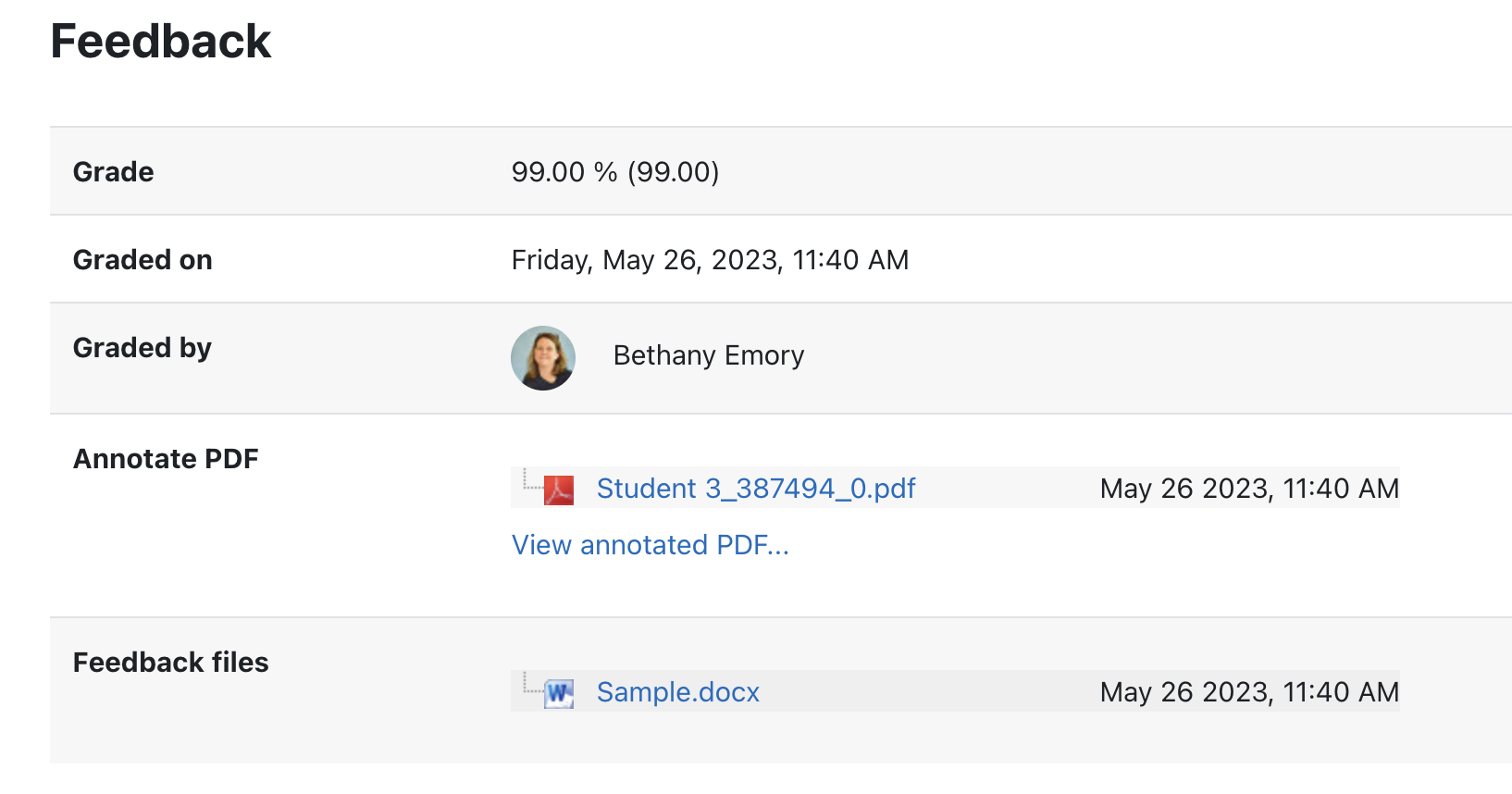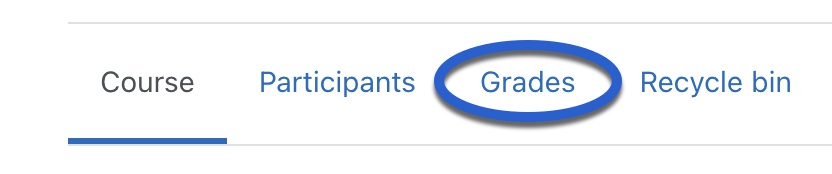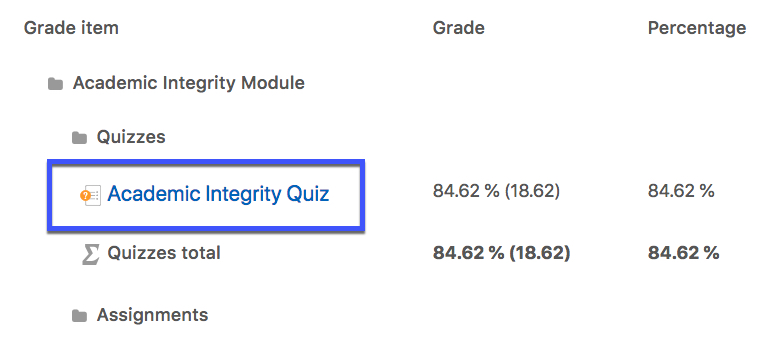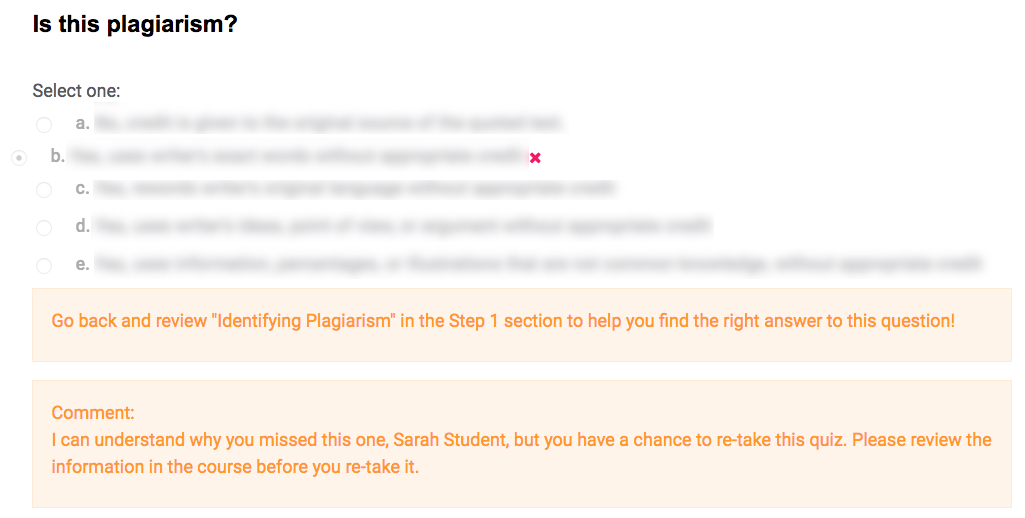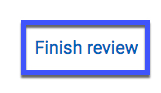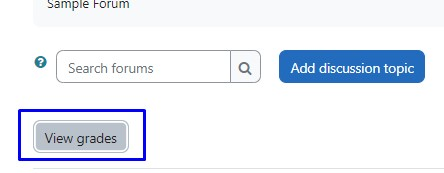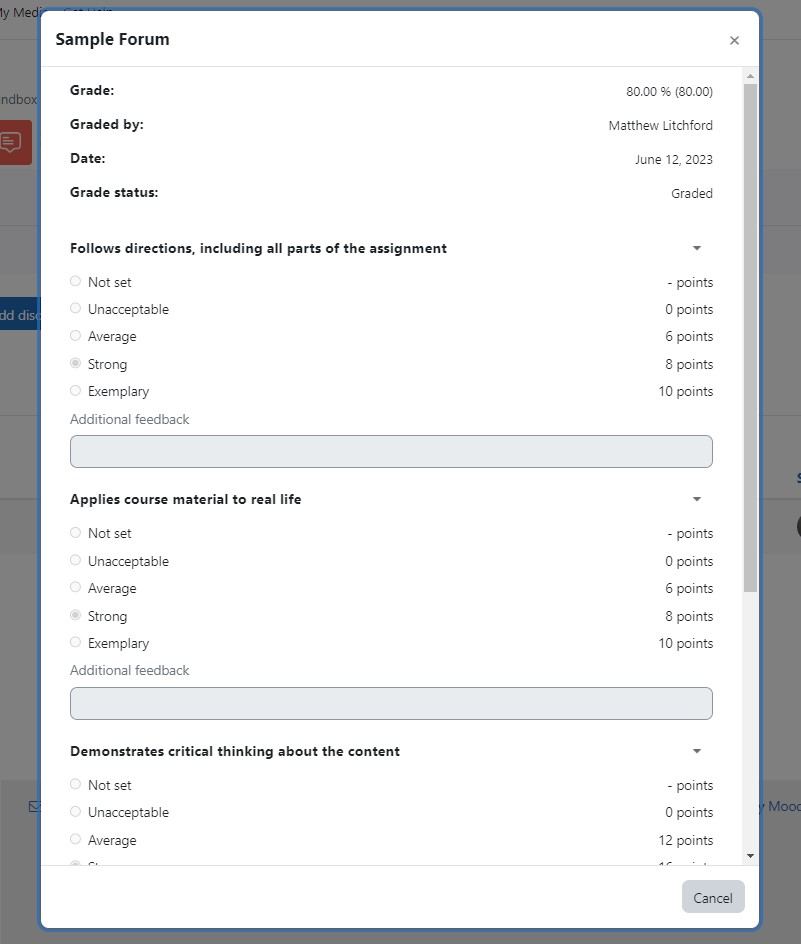Using Moodle
This guide's is designed show you how to get around Moodle. Think of it like your personal cheat sheet for finding stuff and getting things done in your online classes.
Finding What You Need:
At the top of the page, you'll find ways to browse:
- Alphabetical: (A, B, C...): Click a letter to jump to terms starting with that letter.
- All: See every single term on one long page.
- Search Bar: This is your best friend! Just type in what you're looking for (like "Grades" or "Assignments") and hit Enter.
- Key Words: Every entry has a bolded word (like "MyCourses" or "Messages") and a clear explanation of what it is and what it does in Moodle.
- Helpful Links: You'll often see blue, underlined words inside the definitions. These are links to other terms in the glossary. Click 'em! It's a great way to see how different parts of Moodle connect.
Quick Tips for Making It Easier:
- Use that search bar! It's the fastest way to get answers.
Put it into practice. The more you actually do what the glossary says, the better you'll understand Moodle.
Come back to it. Moodle has a lot going on. If you ever forget how something works, just come back here to review
A | B | C | D | E | F | G | H | I | J | K | L | M | N | O | P | Q | R | S | T | U | V | W | X | Y | Z | ALL
G |
|---|
Generating Alternative Formats for Accessibility (Using Panorama) | ||||||||||||||
|---|---|---|---|---|---|---|---|---|---|---|---|---|---|---|
Generating Alternative Formats for Accessibility (Using Panorama)In this tutorial, you will learn how to download files and course material in a different format to enhance your learning experience. Different options for download are available for different types of files. Should you encounter a file or course content that is not accessible to you with no appropriate option for download, contact Student Accessibility at accessibility@southwesterncc.edu or 828-339-4398. Available file types may include:
| ||||||||||||||
Getting Started Using Read&Write | ||||||||||||||||||||
|---|---|---|---|---|---|---|---|---|---|---|---|---|---|---|---|---|---|---|---|---|
Getting Started Using Read&WriteIn this tutorial, you will learn how to ensure that you can access the Read&Write extension and how to open the toolbar.
| ||||||||||||||||||||
Google - Downloading a Google Meet Recording | |||||||||||
|---|---|---|---|---|---|---|---|---|---|---|---|
Downloading a Google Meet Recording This tutorial shows you how to download a Google Meet recording of a class (if your instructor has recorded and allowed this).
| |||||||||||
Google - Participating in a Live Virtual Class Using Google Meet | ||||||||||||||
|---|---|---|---|---|---|---|---|---|---|---|---|---|---|---|
Participating in a Live Virtual Class using Google Meet This tutorial shows you how to participate in a live virtual class using Google Meet. Please note: Google Meet works best in the Chrome browser.
| ||||||||||||||
Google - Uploading a File from Google Drive into an Assignment | |||||||||||||||||||||||
|---|---|---|---|---|---|---|---|---|---|---|---|---|---|---|---|---|---|---|---|---|---|---|---|
Uploading a File using Google Drive into an Assignment Moodle provides an easy way to share files via Google Drive. When you insert a file from Google Drive into Moodle using the steps below, Moodle will automatically update the sharing settings so that your instructor may view the file.
| |||||||||||||||||||||||
Grades - Finding Your Grades From Previous Semesters | |||||||||||
|---|---|---|---|---|---|---|---|---|---|---|---|
| |||||||||||
Grades - Viewing Grades and Feedback for Assignments | ||||||||||||||
|---|---|---|---|---|---|---|---|---|---|---|---|---|---|---|
This tutorial shows you how to view your grades and feedback from your instructor for quizzes, tests, assignments, and other graded activities.
| ||||||||||||||
Grades - Viewing Grades and Feedback for Forums | ||||||||
|---|---|---|---|---|---|---|---|---|
This tutorial shows you how to view your grades and feedback from your instructor for quizzes, tests, assignments, and other graded activities.
| ||||||||
Grades - Viewing Grades and Feedback for Quizzes | |||||||||||||||||
|---|---|---|---|---|---|---|---|---|---|---|---|---|---|---|---|---|---|
This tutorial shows you how to view your grades and feedback from your instructor for quizzes.
| |||||||||||||||||
Grades - Viewing Rubric Feedback | |||||||||||
|---|---|---|---|---|---|---|---|---|---|---|---|
A rubric is an assessment tool that tells you what you need to do to get the grade you want. Rubrics also help instructors grade all submissions fairly and consistently. Instructors can add rubrics to assignments and Open forums. This tutorial shows you how to view the feedback you have received via a rubric.
| |||||||||||