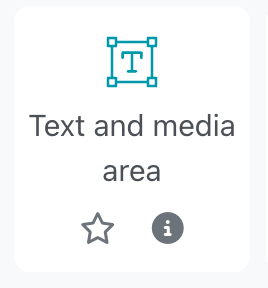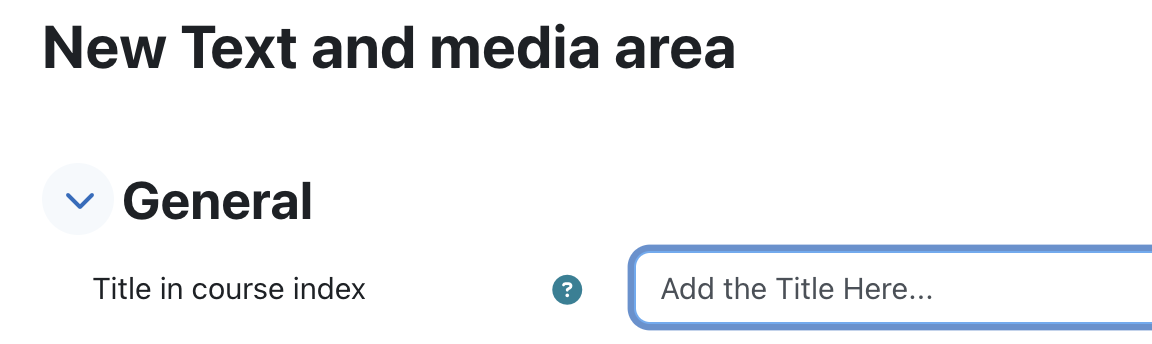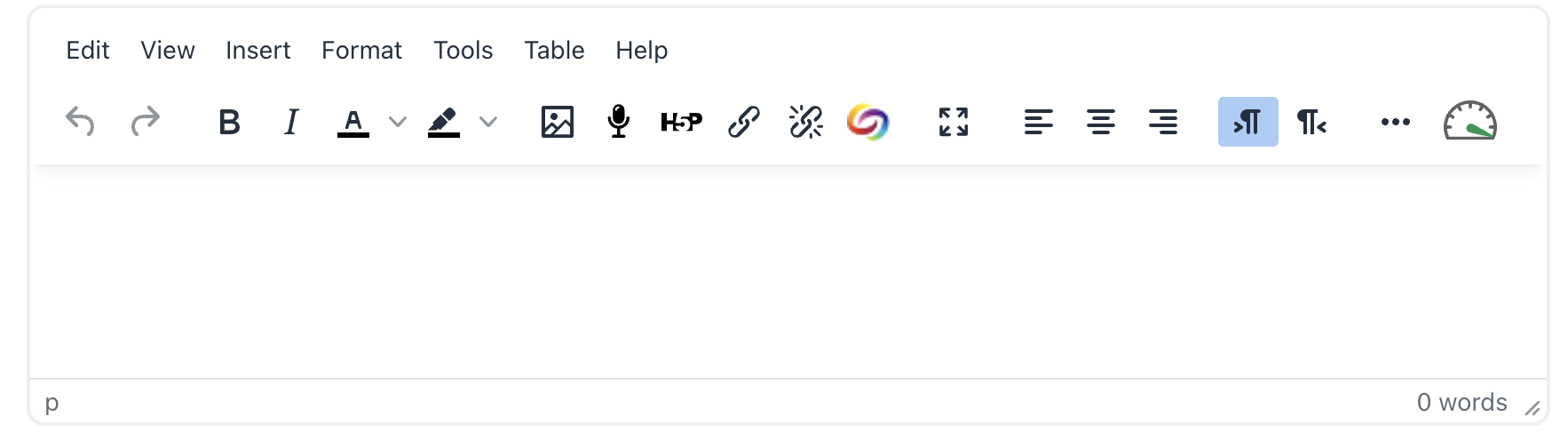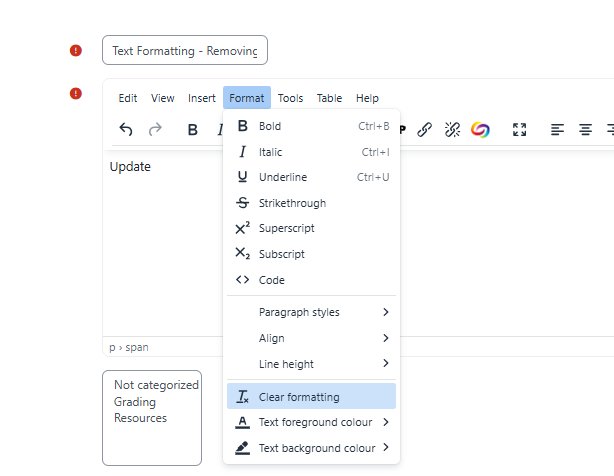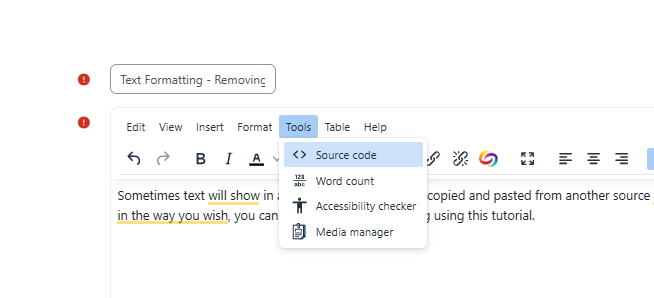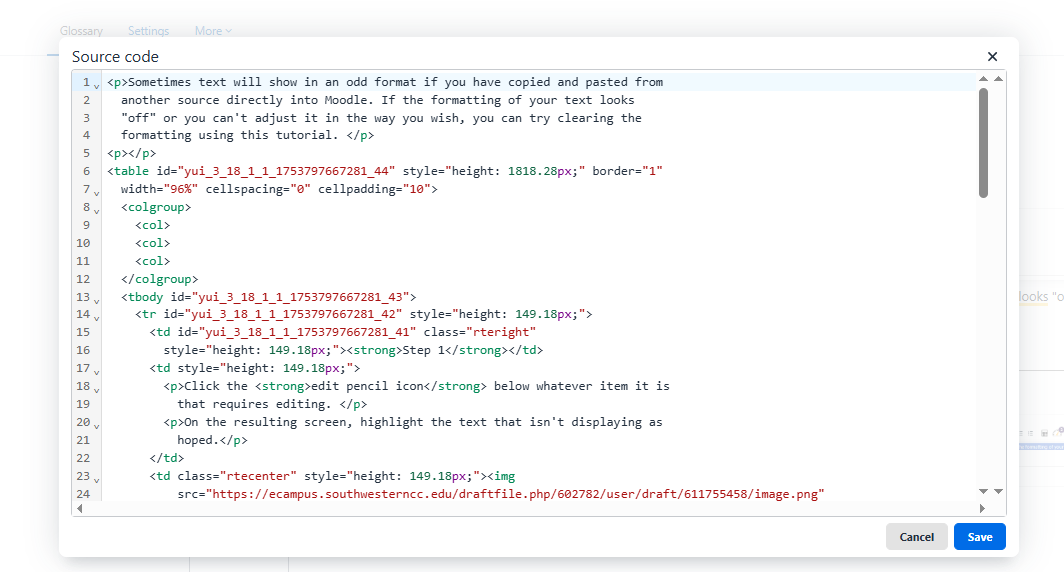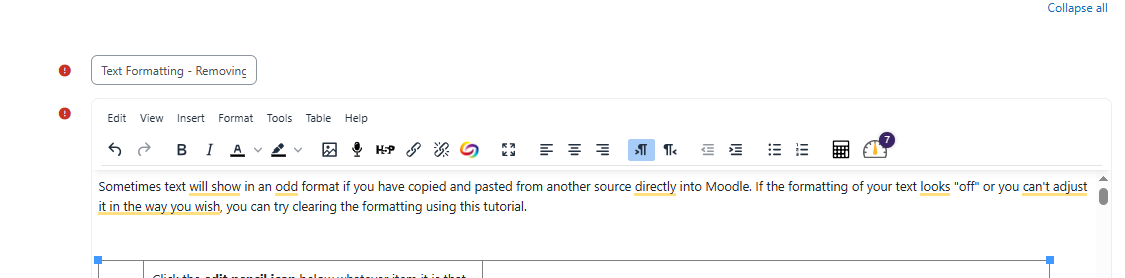Moodle Help
Navigating the Glossary
At the top of the page, you’ll see several ways to browse:
-
Search Bar: A quick way to find specific terms. Enter a keyword (such as “Grades” or “Assignments”) and press Enter. This is often the quickest way to locate the information you need.
-
Categories: Select a category to see all tutorials surrounding a particular topic.
-
Alphabetical (A, B, C…): Click a letter to jump to entries beginning with that letter.
-
All: View the entire glossary on a single page.
Key Features
-
Bolded Keywords: Each glossary entry begins with a bolded term (like “MyCourses” or “Messages”), followed by a clear explanation of its function within Moodle.
-
Linked Terms: Many entries include links to related terms, allowing you to explore how different parts of Moodle connect.
A | B | C | D | E | F | G | H | I | J | K | L | M | N | O | P | Q | R | S | T | U | V | W | X | Y | Z | ALL
T |
|---|
Text and Media Area (Resources)LabelA Text and Media Area serves as a spacer on a course page. It can be used to add text, images, or other items in between other resources. Text and Media Areas can help distinguish between and highlight different areas in a course. For a video tutorial, click here.
| |||||||||||||||
Text Formatting - RemovingSometimes text will show in an odd format if you have copied and pasted from another source directly into Moodle. If the formatting of your text looks "off" or you can't adjust it in the way you wish, you can try clearing the formatting using this tutorial.
| |||||||||||||||
Tutorial TemplateTitle Description
| |||||||||||||||
Background Colour
Font Face
Font Kerning
Font Size
Image Visibility
Letter Spacing
Line Height
Link Highlight
Text Colour