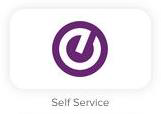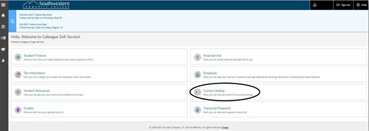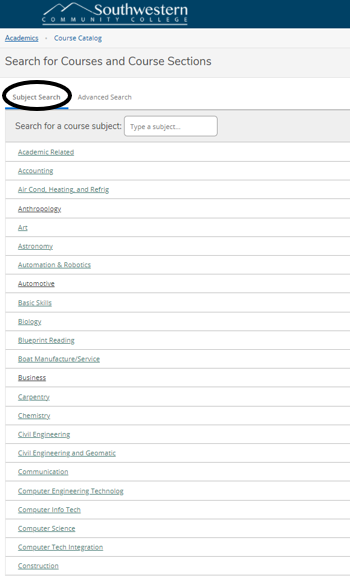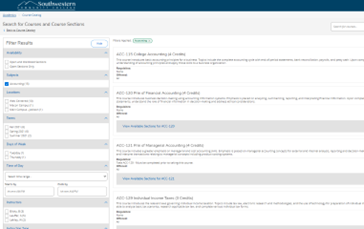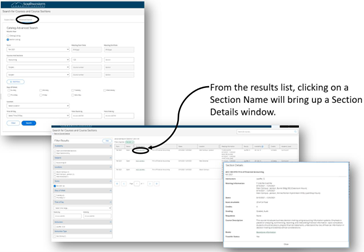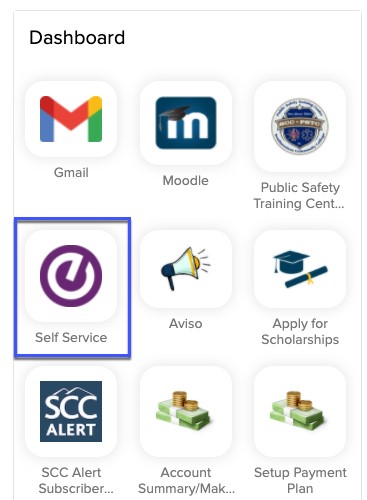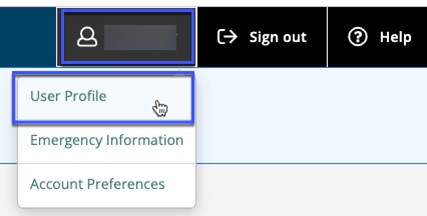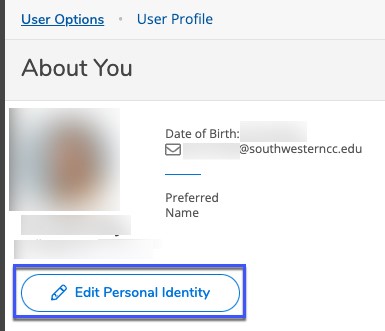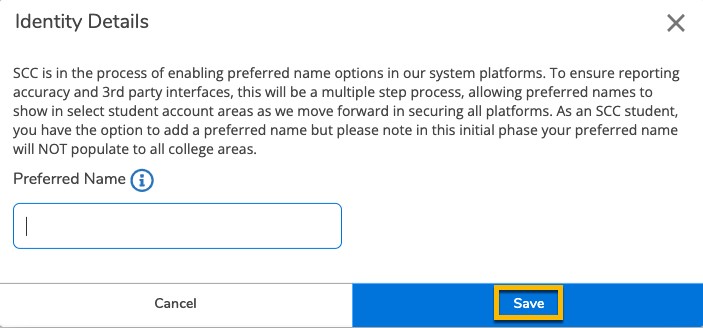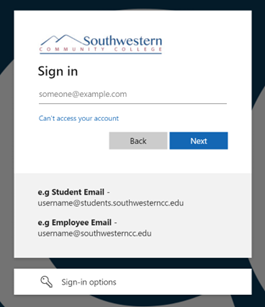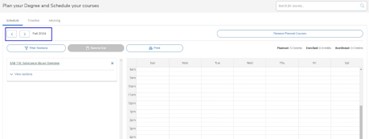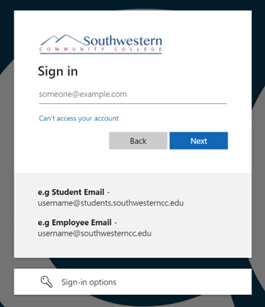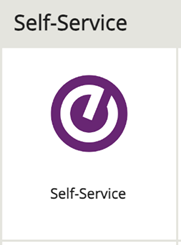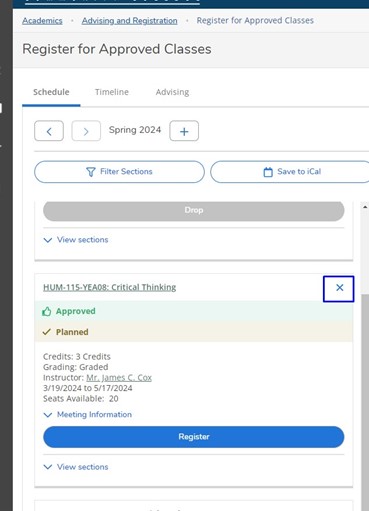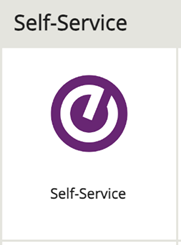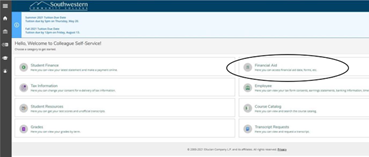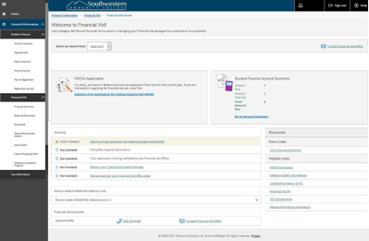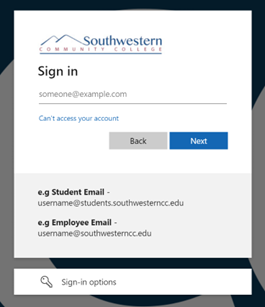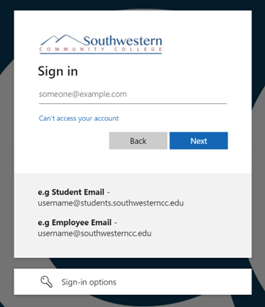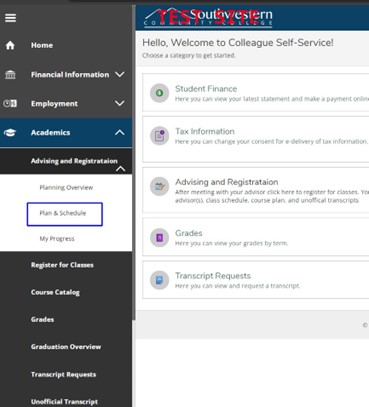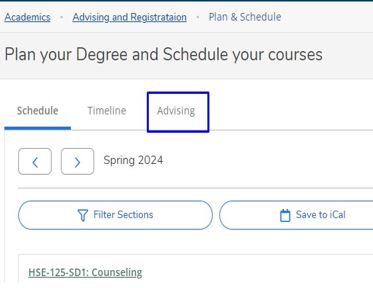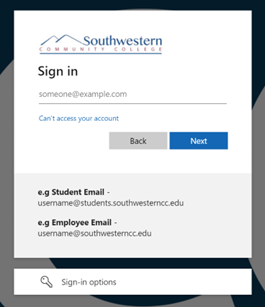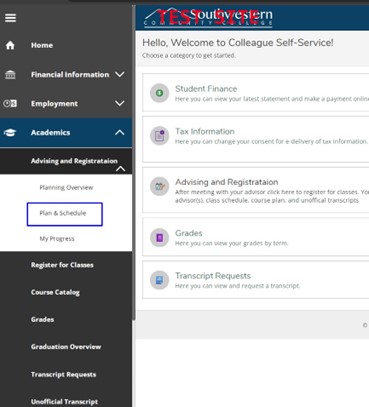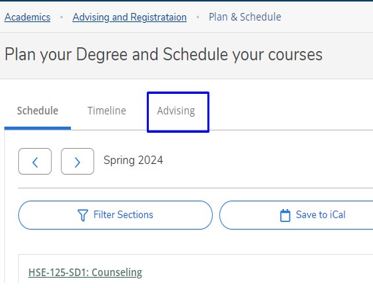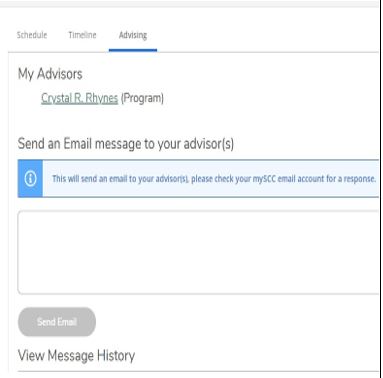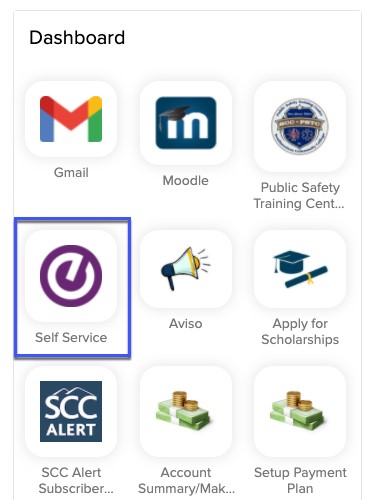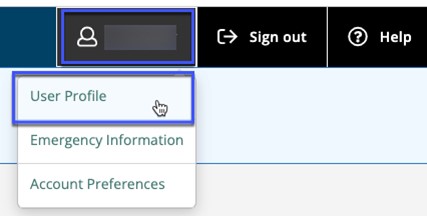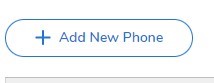| |
No events, Monday, September 1
1
No events, Monday, September 1
1
|
No events, Tuesday, September 2
2
No events, Tuesday, September 2
2
|
No events, Wednesday, September 3
3
No events, Wednesday, September 3
3
|
No events, Thursday, September 4
4
No events, Thursday, September 4
4
|
No events, Friday, September 5
5
No events, Friday, September 5
5
|
No events, Saturday, September 6
6
No events, Saturday, September 6
6
|
|
No events, Sunday, September 7
7
No events, Sunday, September 7
7
|
No events, Monday, September 8
8
No events, Monday, September 8
8
|
No events, Tuesday, September 9
9
No events, Tuesday, September 9
9
|
No events, Wednesday, September 10
10
No events, Wednesday, September 10
10
|
No events, Thursday, September 11
11
No events, Thursday, September 11
11
|
No events, Friday, September 12
12
No events, Friday, September 12
12
|
No events, Saturday, September 13
13
No events, Saturday, September 13
13
|
|
No events, Sunday, September 14
14
No events, Sunday, September 14
14
|
No events, Monday, September 15
15
No events, Monday, September 15
15
|
No events, Tuesday, September 16
16
No events, Tuesday, September 16
16
|
No events, Wednesday, September 17
17
No events, Wednesday, September 17
17
|
No events, Thursday, September 18
18
No events, Thursday, September 18
18
|
No events, Friday, September 19
19
No events, Friday, September 19
19
|
No events, Saturday, September 20
20
No events, Saturday, September 20
20
|
|
No events, Sunday, September 21
21
No events, Sunday, September 21
21
|
No events, Monday, September 22
22
No events, Monday, September 22
22
|
No events, Tuesday, September 23
23
No events, Tuesday, September 23
23
|
No events, Wednesday, September 24
24
No events, Wednesday, September 24
24
|
No events, Thursday, September 25
25
No events, Thursday, September 25
25
|
No events, Friday, September 26
26
No events, Friday, September 26
26
|
No events, Saturday, September 27
27
No events, Saturday, September 27
27
|
|
No events, Sunday, September 28
28
No events, Sunday, September 28
28
|
No events, Monday, September 29
29
No events, Monday, September 29
29
|
No events, Tuesday, September 30
30
No events, Tuesday, September 30
30
|
|
|
|
|