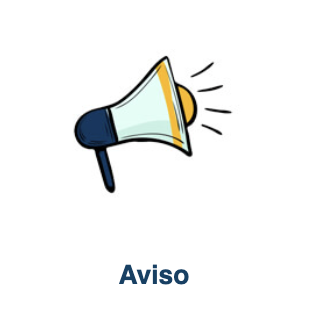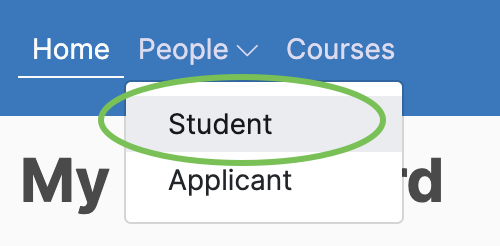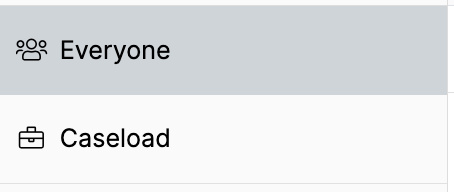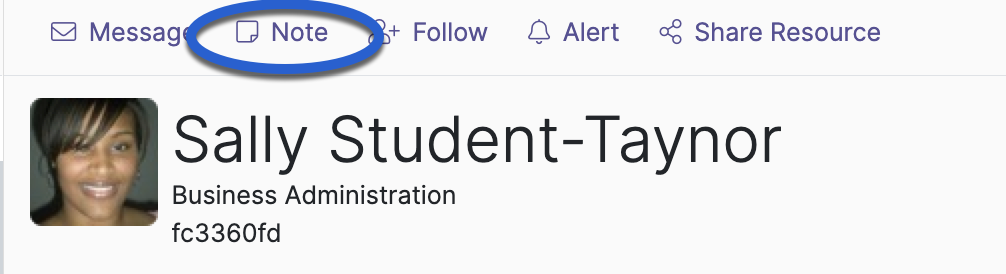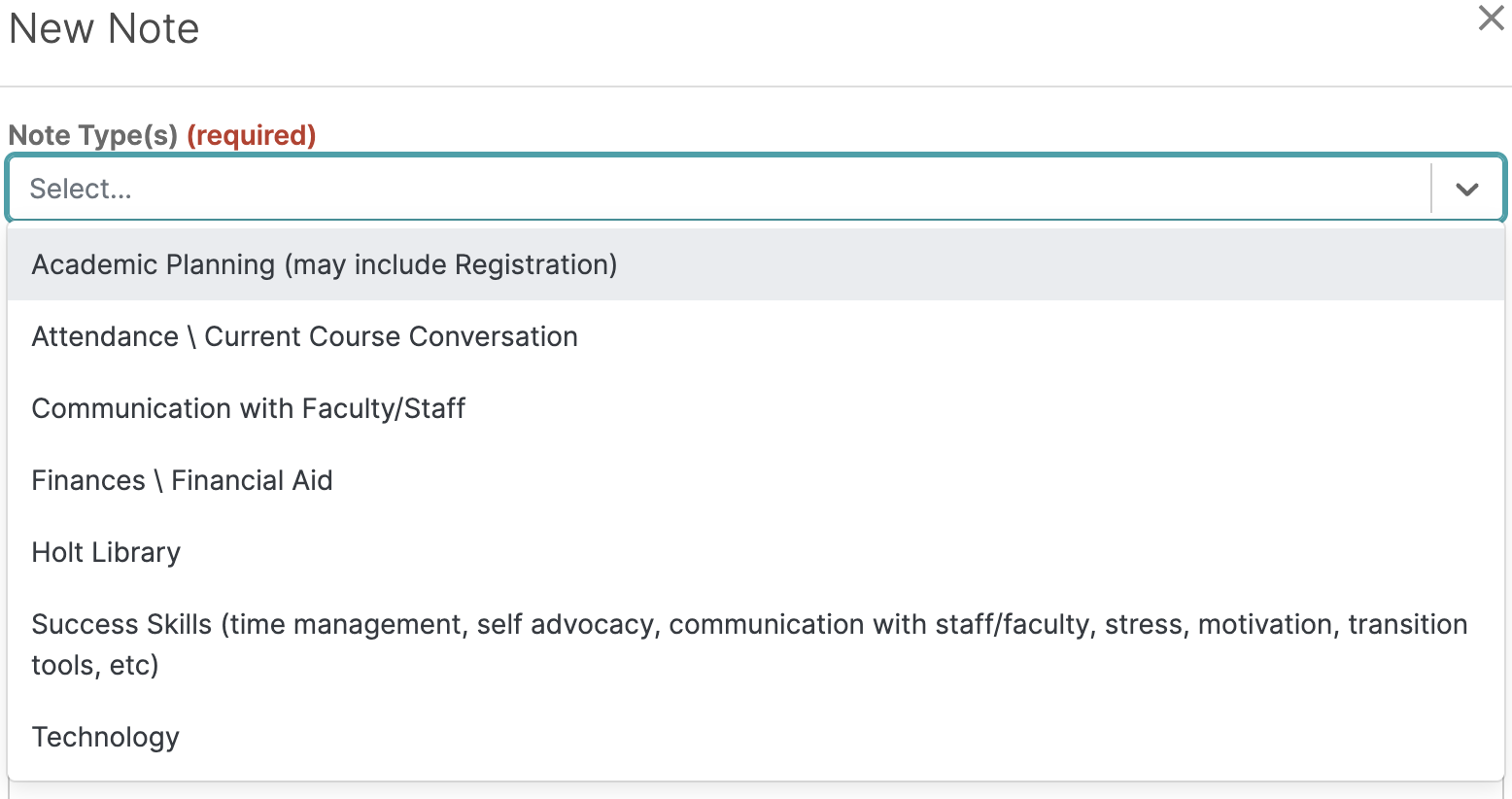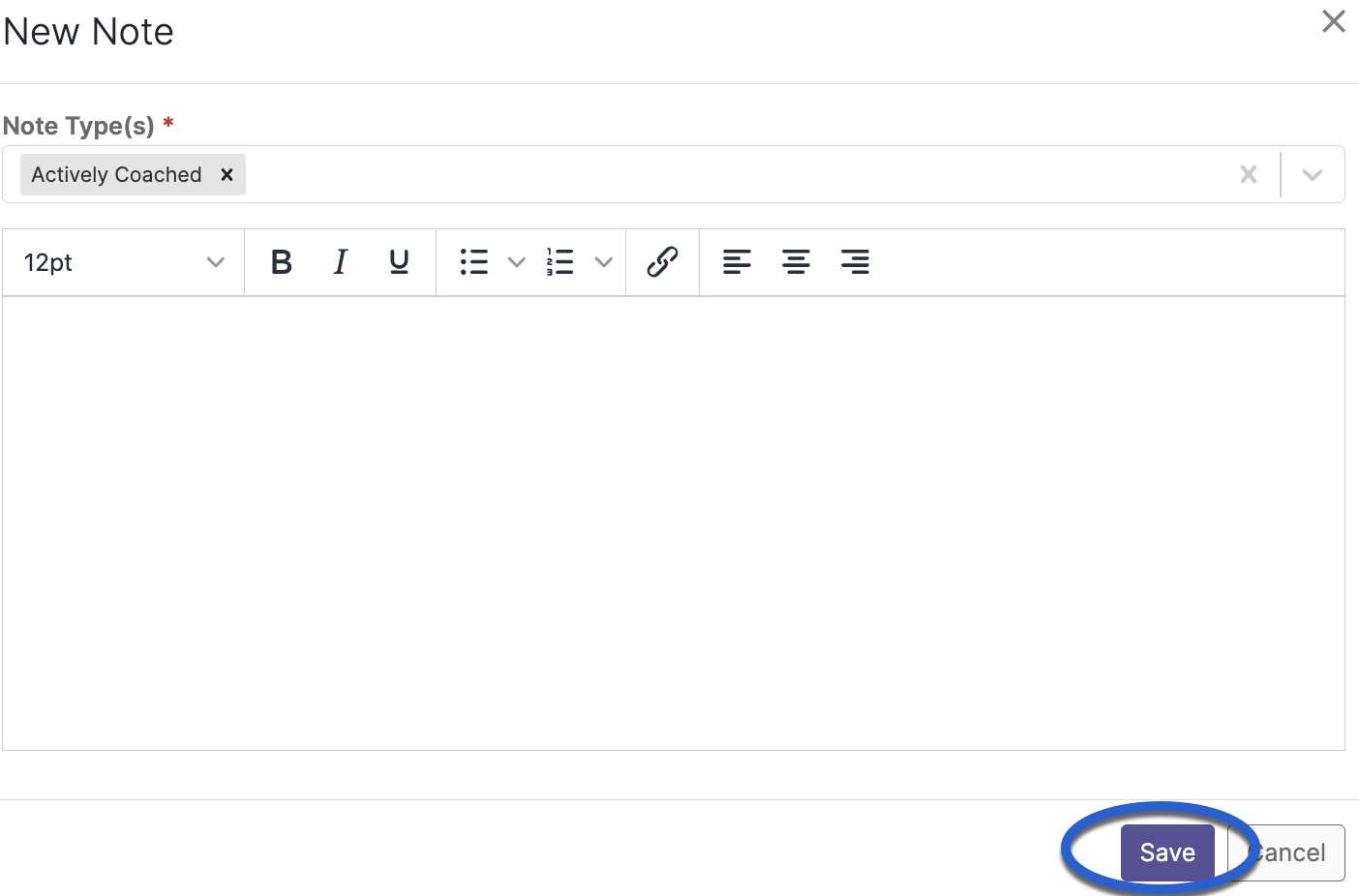Watermark (Aviso) Engagement Help
A | B | C | D | E | F | G | H | I | J | K | L | M | N | O | P | Q | R | S | T | U | V | W | X | Y | Z | ALL
N |
|---|
Notes | |||||||||||||||||||||||
|---|---|---|---|---|---|---|---|---|---|---|---|---|---|---|---|---|---|---|---|---|---|---|---|
Watermark Student Success & Engagement \ Aviso - Adding a NoteNotes can be added when a meaningful conversation has taken place with a student (such as the student’s progress, career and college goals, educational challenges or educational intentions). This information will allow everyone to be on the same page regarding the student’s academic plan of action. Notes are FERPA compliant and are considered part of a student’s academic record.
| |||||||||||||||||||||||
Background Colour
Font Face
Font Kerning
Font Size
Image Visibility
Letter Spacing
Line Height
Link Highlight
Text Colour