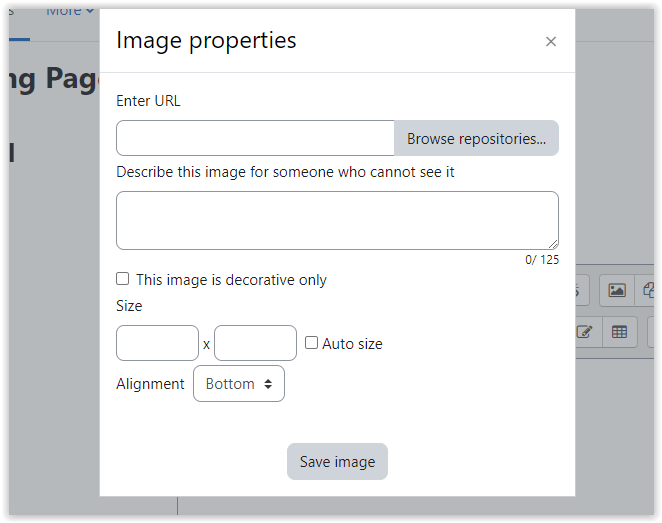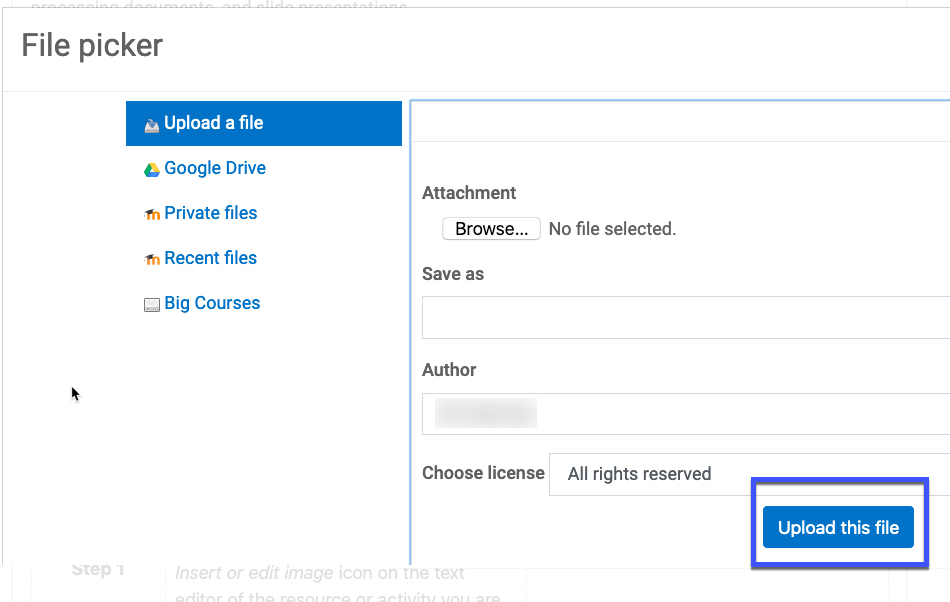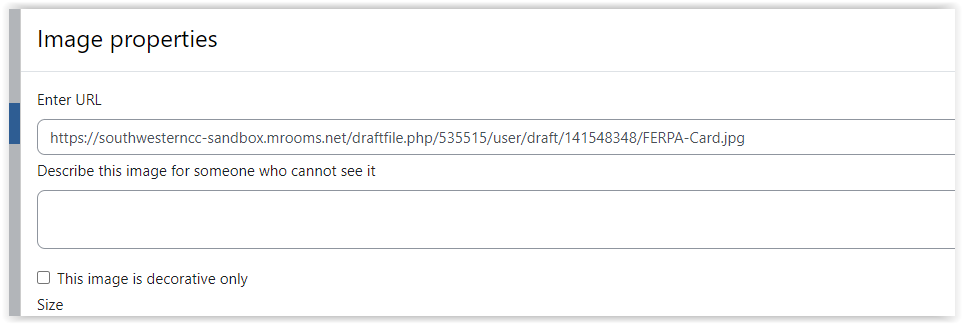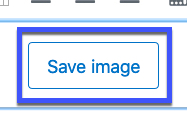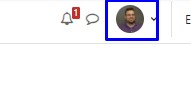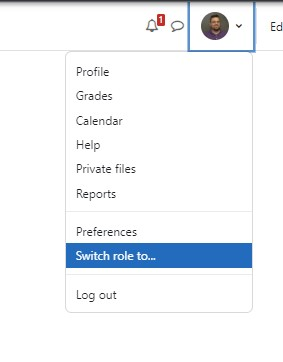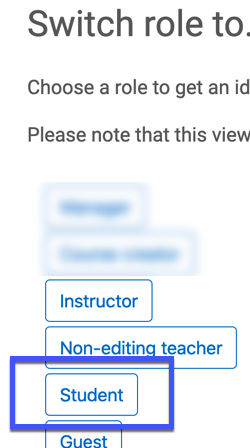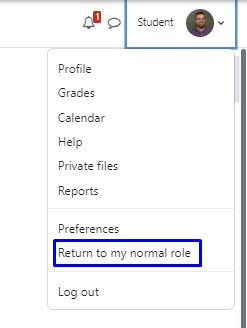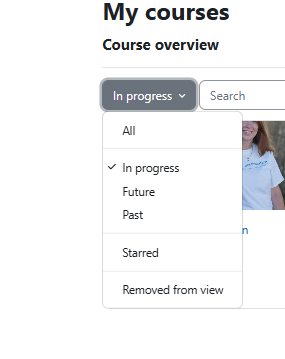Moodle Help
Navigating the Glossary
At the top of the page, you’ll see several ways to browse:
-
Search Bar: A quick way to find specific terms. Enter a keyword (such as “Grades” or “Assignments”) and press Enter. This is often the quickest way to locate the information you need.
-
Categories: Select a category to see all tutorials surrounding a particular topic.
-
Alphabetical (A, B, C…): Click a letter to jump to entries beginning with that letter.
-
All: View the entire glossary on a single page.
Key Features
-
Bolded Keywords: Each glossary entry begins with a bolded term (like “MyCourses” or “Messages”), followed by a clear explanation of its function within Moodle.
-
Linked Terms: Many entries include links to related terms, allowing you to explore how different parts of Moodle connect.
A | B | C | D | E | F | G | H | I | J | K | L | M | N | O | P | Q | R | S | T | U | V | W | X | Y | Z | ALL
M |
|---|
Making Exceptions for Students on ActivitiesUser overrides allow you to edit the settings of an activity for a specific student. You can open or close the quiz at a different time or date for an individual, for example. You might also choose to allow a student more time on a timed test. You can edit the override any time. A video tutorial can be found here: Overriding Settings/Making Exceptions
| ||||||||||||
Manual Grade ItemsMoodle automatically adds assignments and quizzes into the gradebook. Additionally, forums can be set to add an item to the gradebook.
| ||||||||||||
Manual Items - GradingIf you have created grade items in the Gradebook Setup area directly (for items such as participation grades or a test students take in person and hand in to you), you can assign those grades in the Gradebook. You can also use this same method to overwrite a grade for any other grade column as well, even if it was automatically graded.
| ||||||||||||||||||
Messaging Student RemindersIf you want to send a message to students who have not completed a specific activity, you can use the Open Reports tool to do so.
| ||||||||||||||||||||||||
Moodle - Alt-Text and ImagesAlternative text, or “alt text” describes the content of images, graphs and charts. It should be added to every image that conveys meaning in instructional and communications materials including Moodle sites, word processing documents, and slide presentations. If you try to upload and save an image in Moodle, Moodle will prompt you to add descriptive text to the file. A video tutorial can be found here -
| |||||||||||||||
Moodle - Turning On Completion TrackingCompletion tracking lets students know when they have a certain number of assignments to complete or items to view; this information is displayed underneath each section in the form of "Progress" information. If you wish to turn this off or on, follow these instructions.
| ||||||||||||
Moodle - Viewing Your Course as a StudentIn this tutorial, you will learn how to view your course as a student.
| ||||||||||||
Moodle Mobile AppUsing the Open LMS Moodle Mobile App The Open LMS Moodle Mobile App is available to download here (iOS) or here (Android). Depending on your internet speed and reliability, with the Open LMS Mobile App, you can: If you are not an app user, you can also use Moodle via your phone or mobile device's internet browser (i.e. Safari or Chrome, etc.). Please note: SCC recommends that students complete assignments, discussion forum posts, quizzes, and other important activities from a computer, not a mobile device, for improved reliability.
| |||||||||||||||
My Courses - SortingSorting courses in Moodle is fairly simple. In the My Courses tab, a drop-down menu allows you to choose which courses to display. | |
Background Colour
Font Face
Font Kerning
Font Size
Image Visibility
Letter Spacing
Line Height
Link Highlight
Text Colour