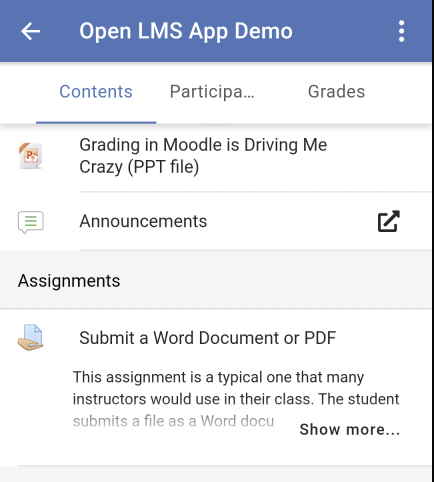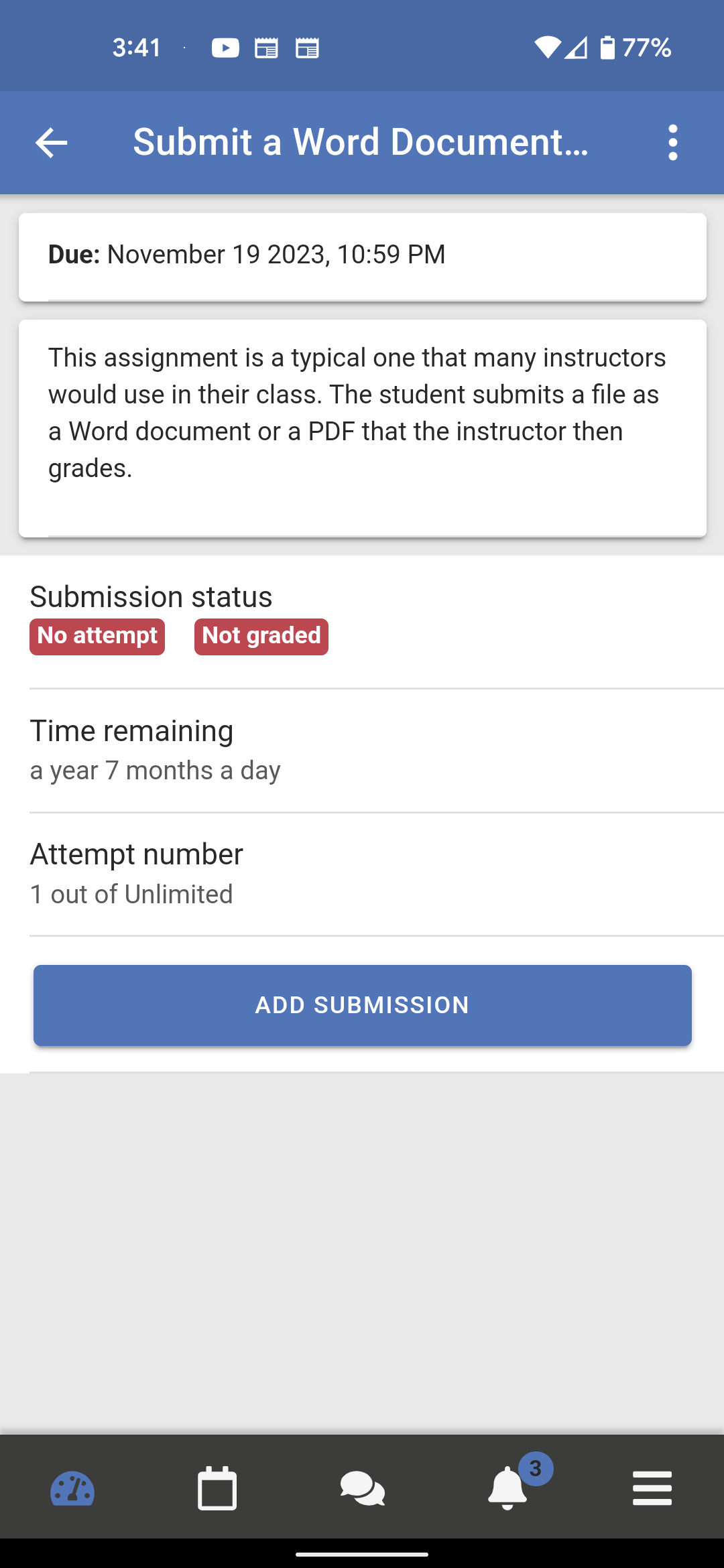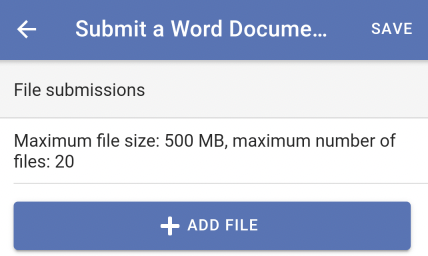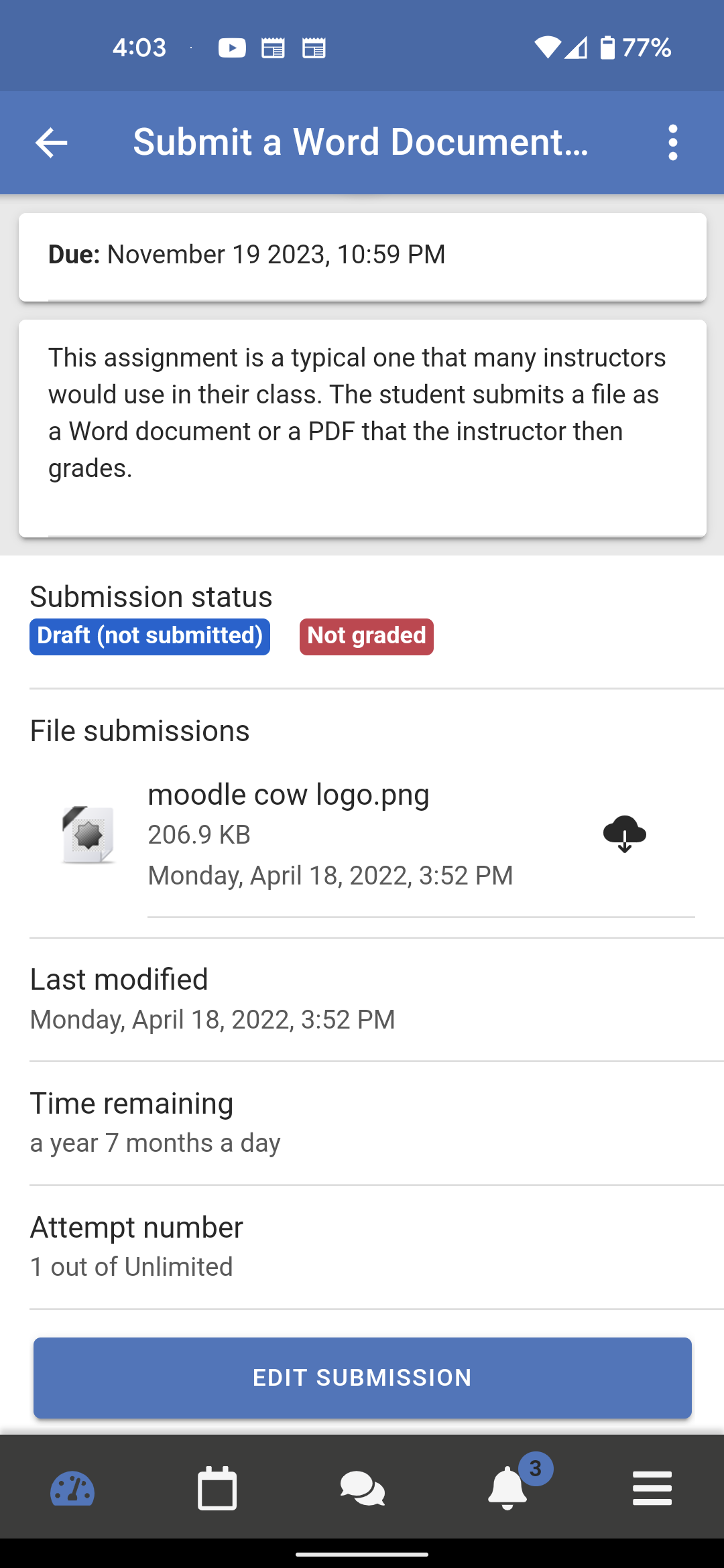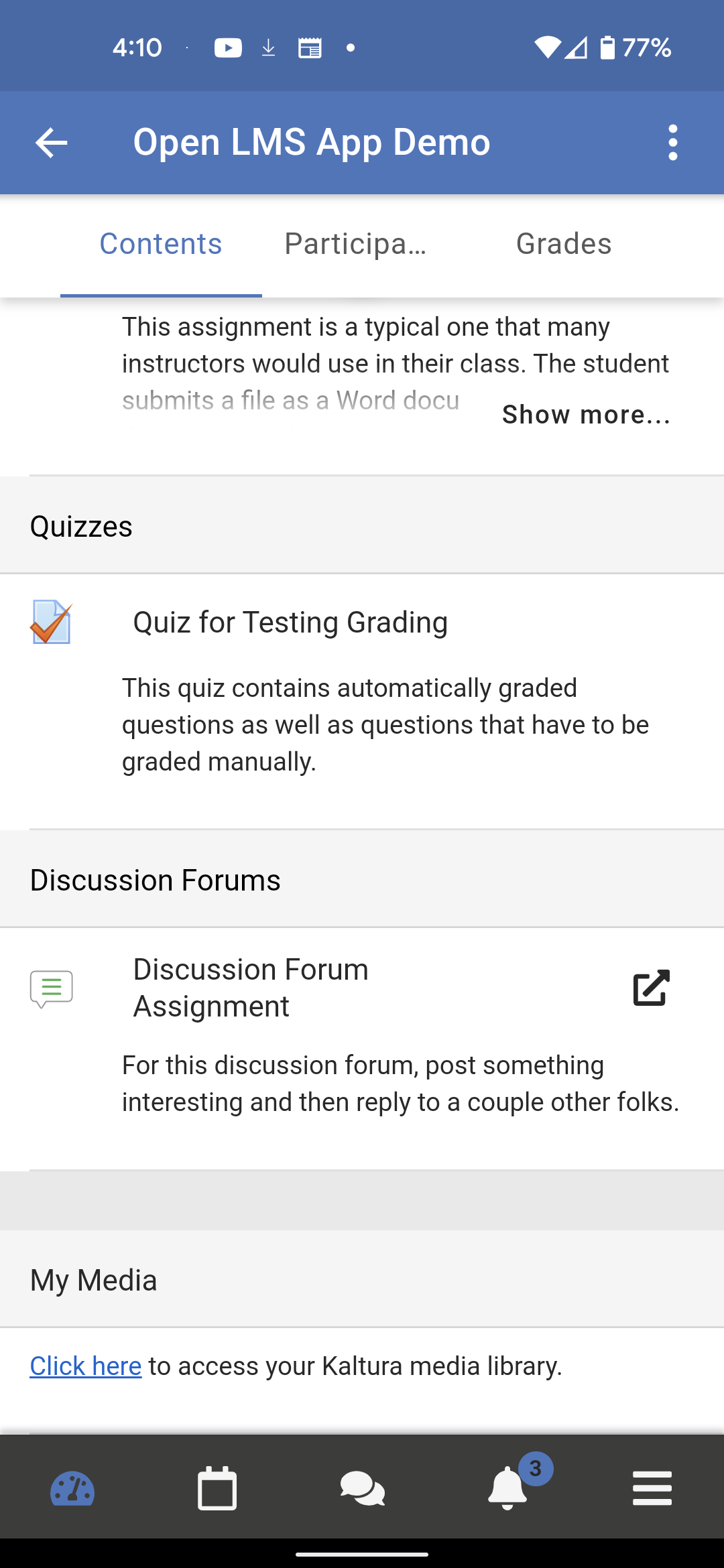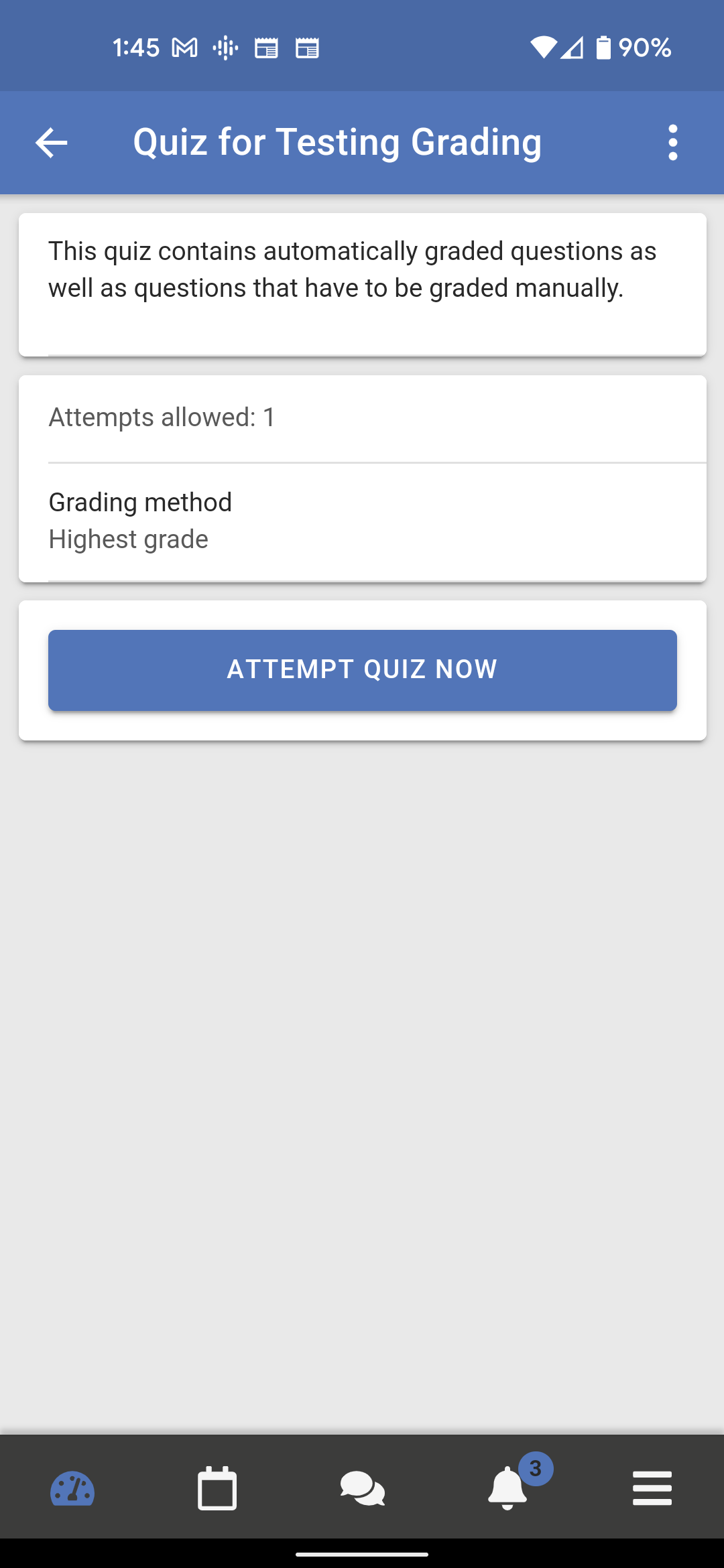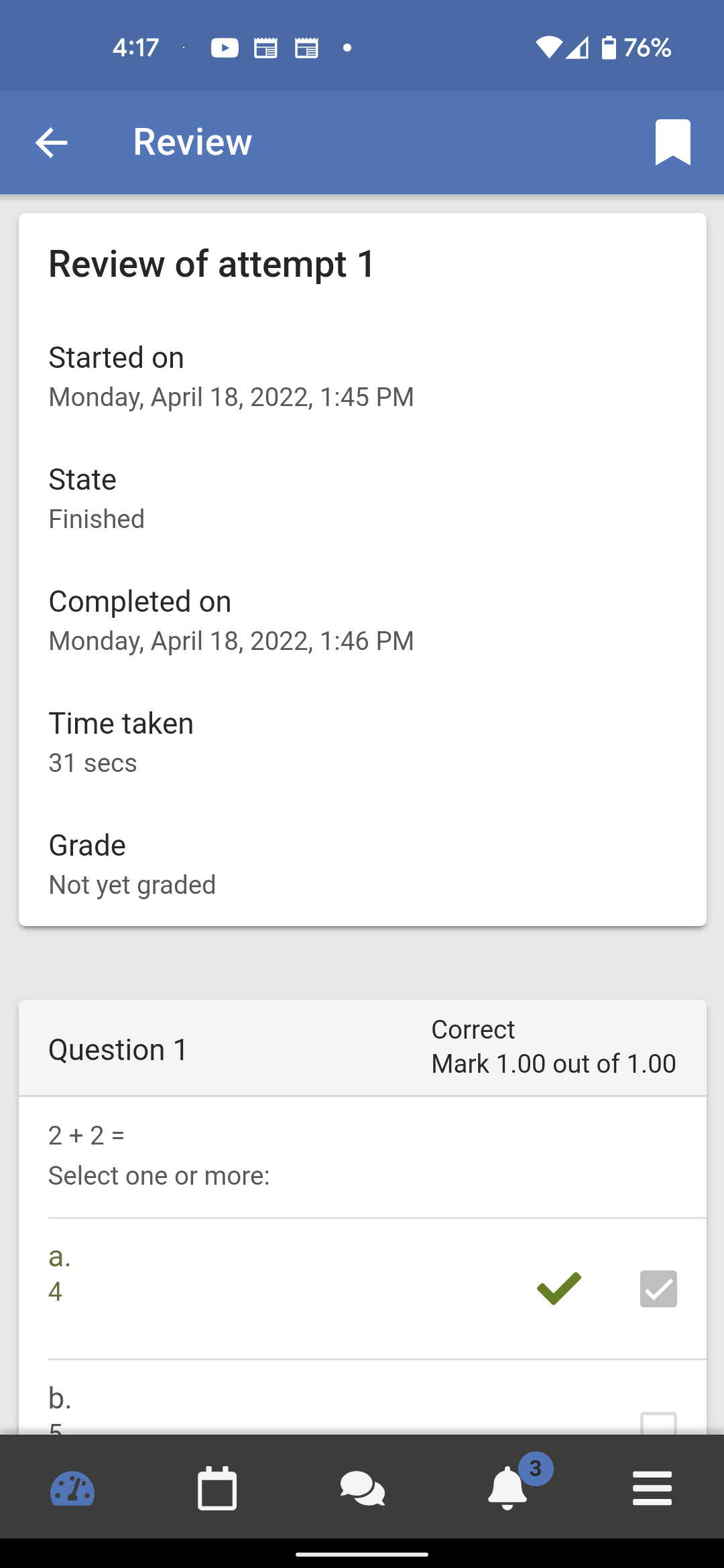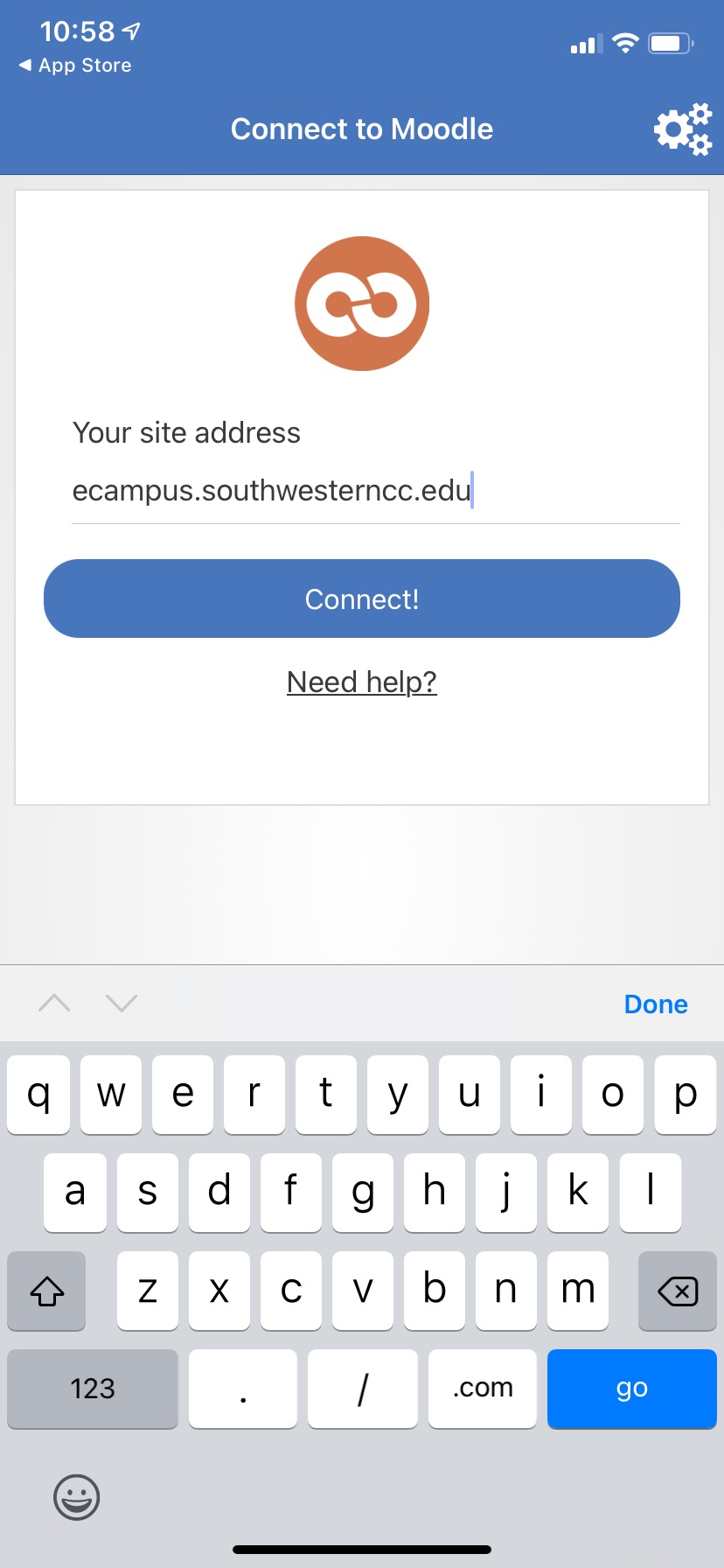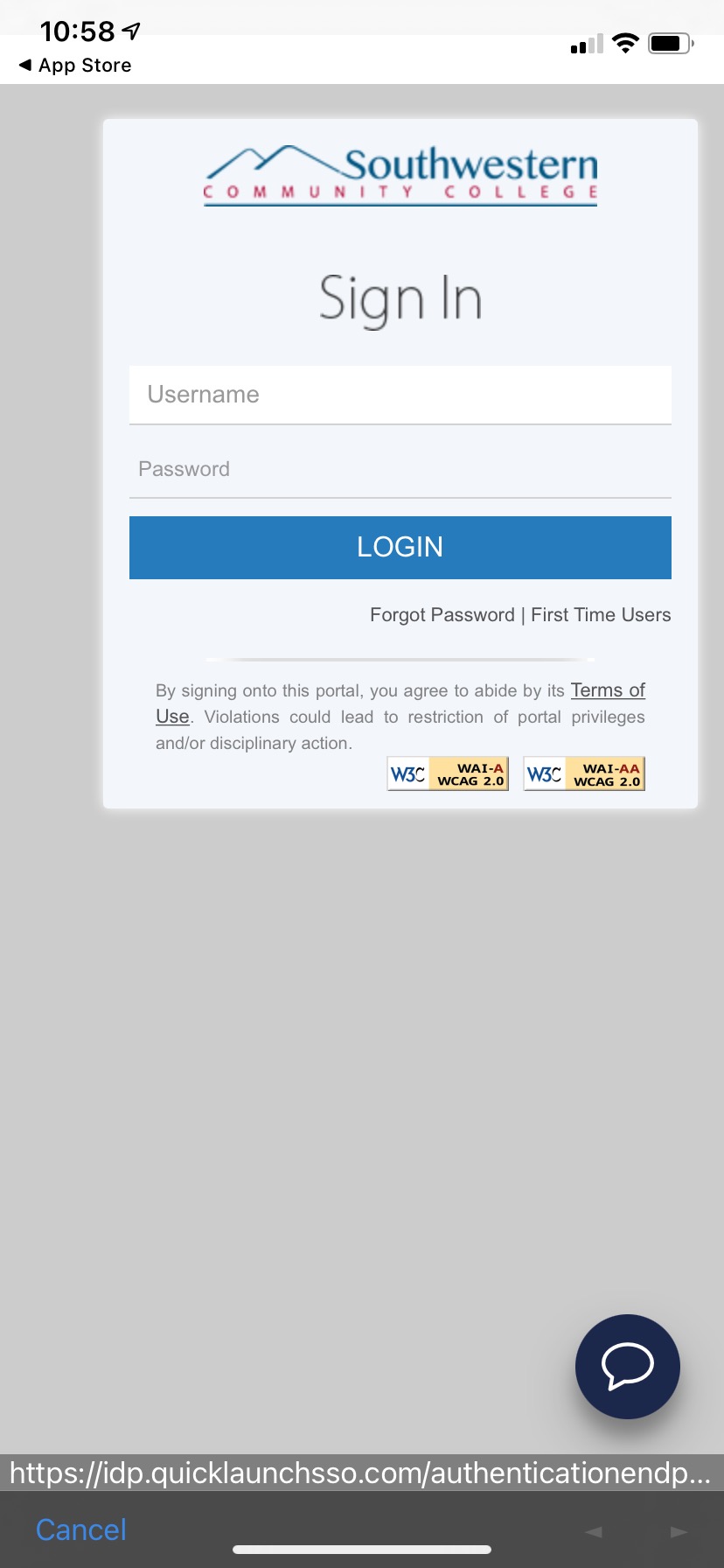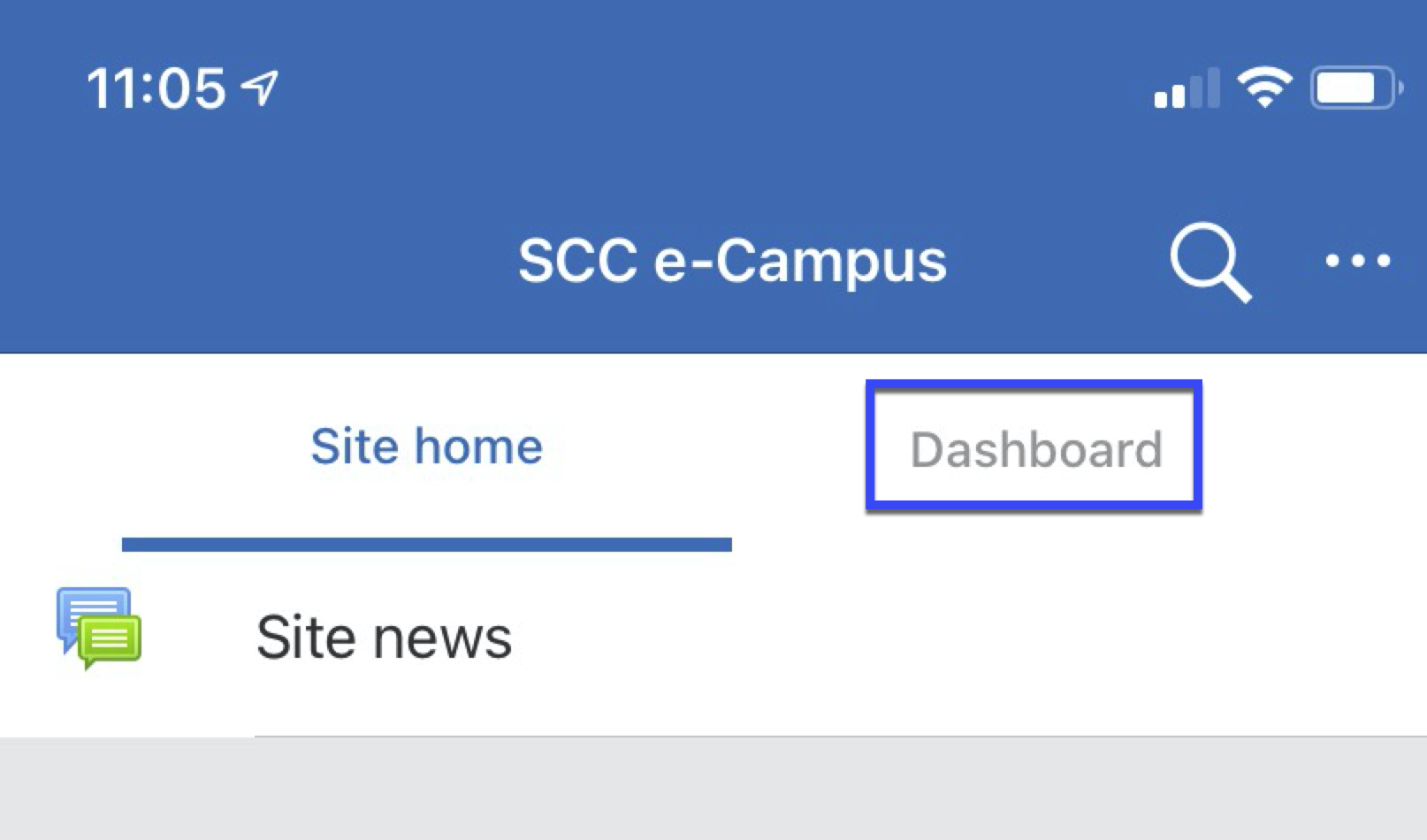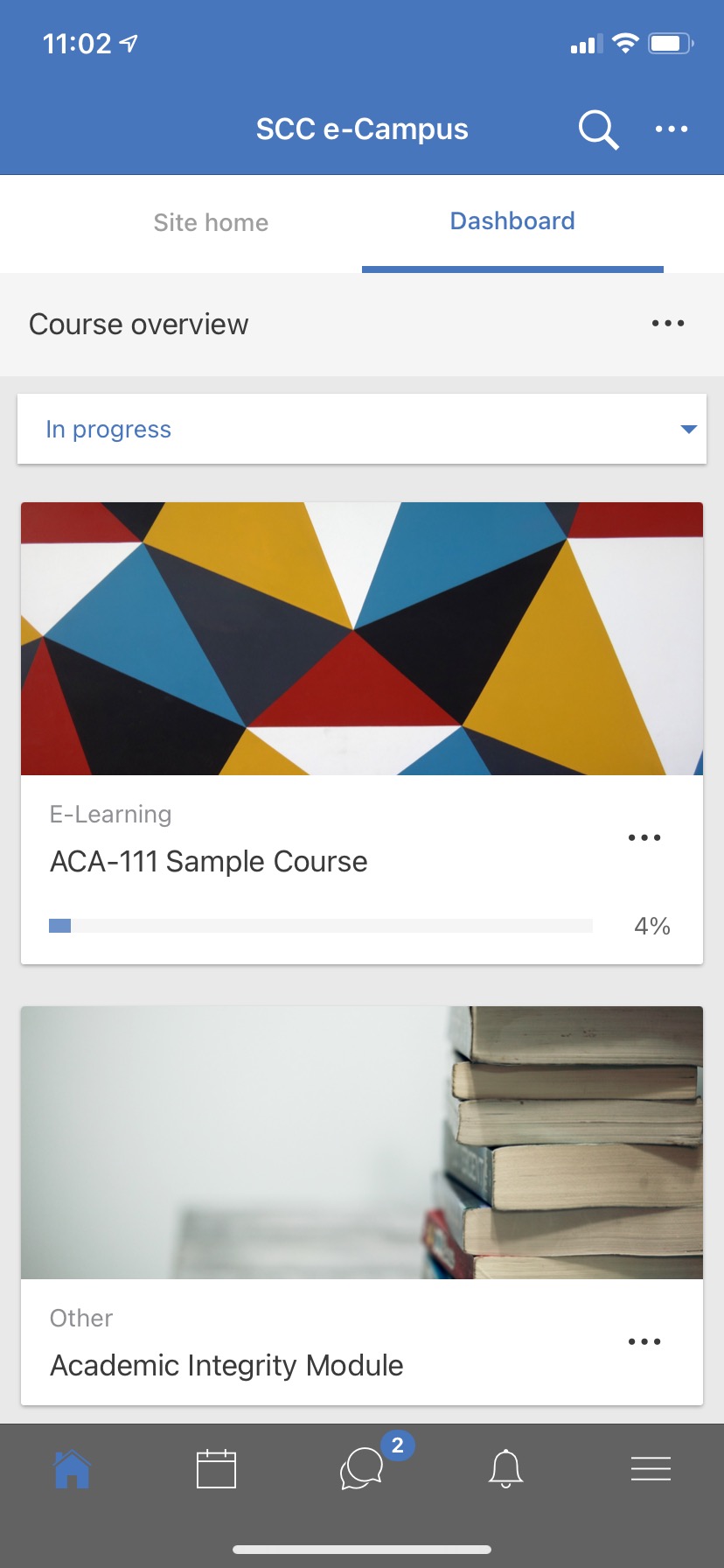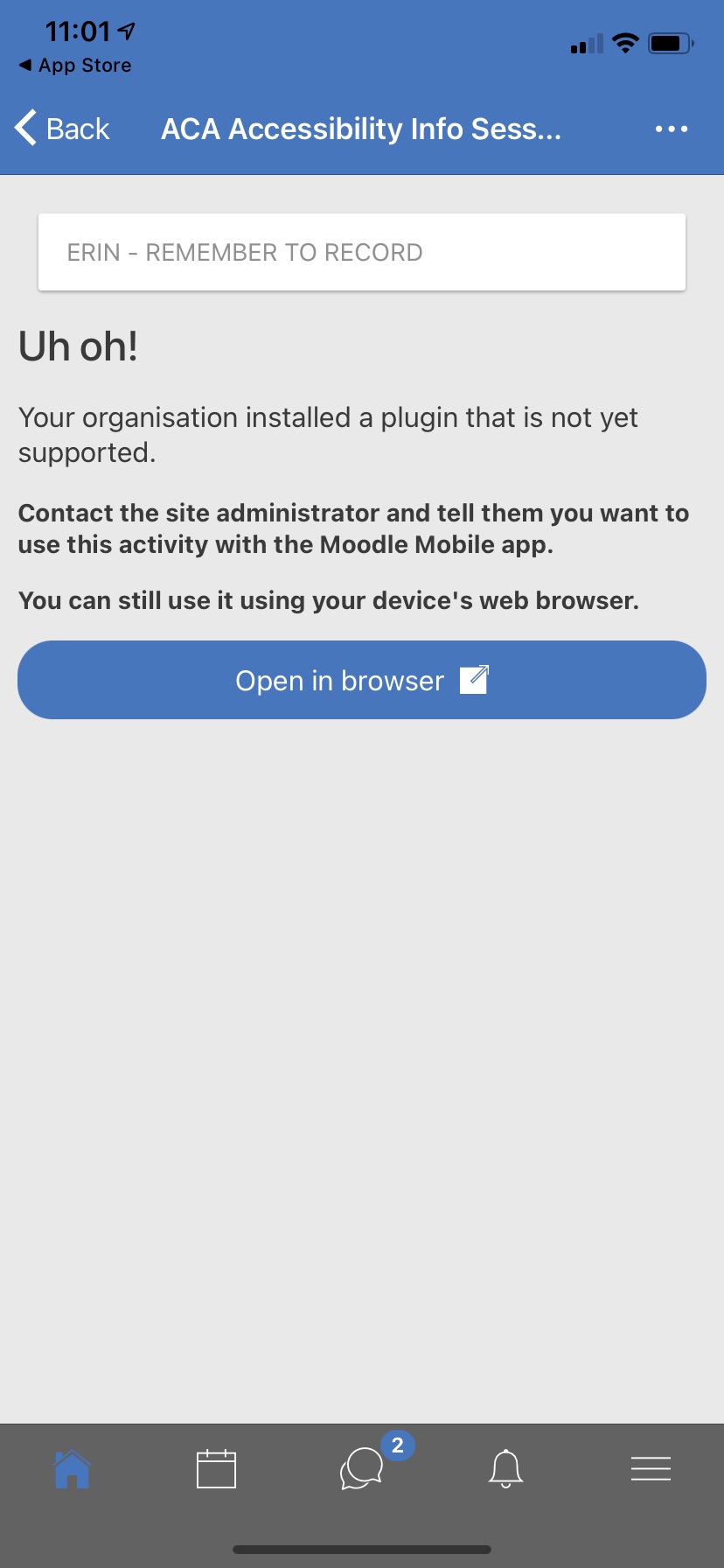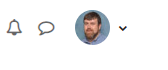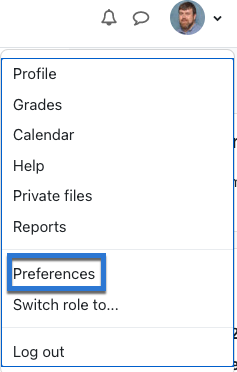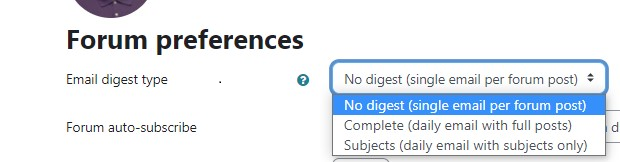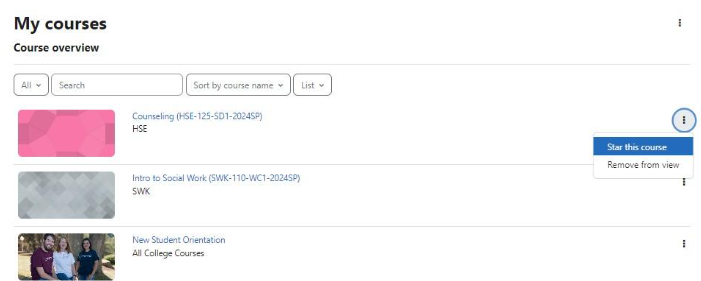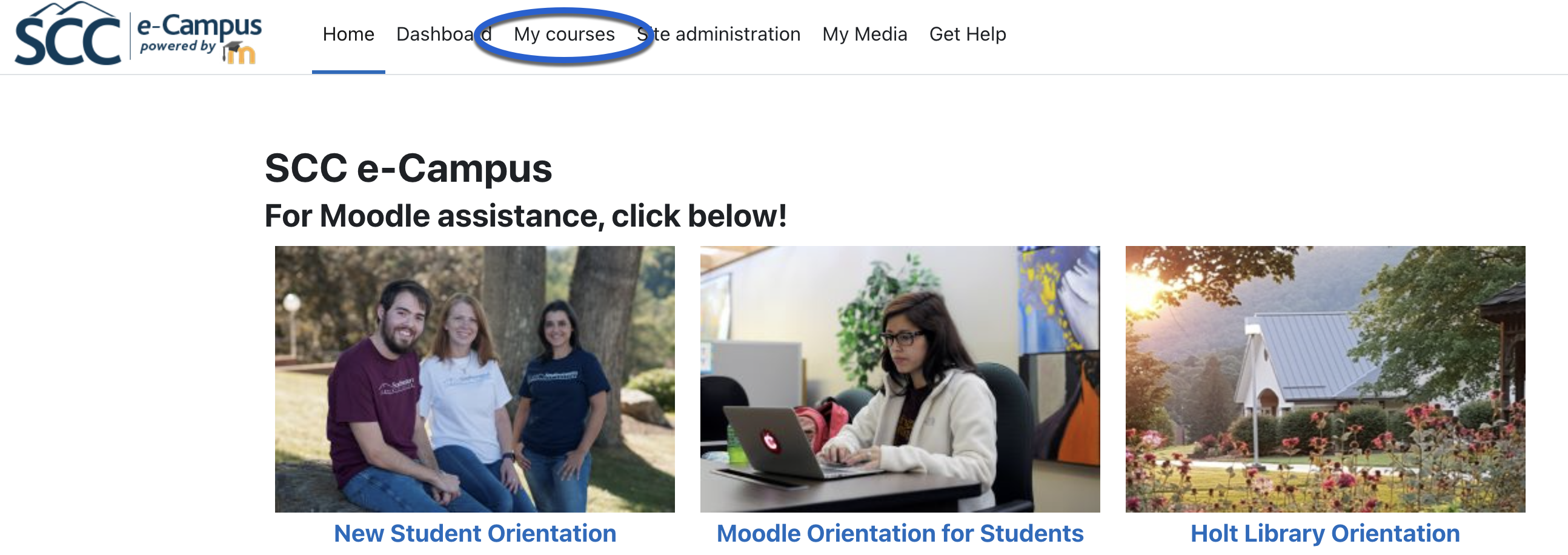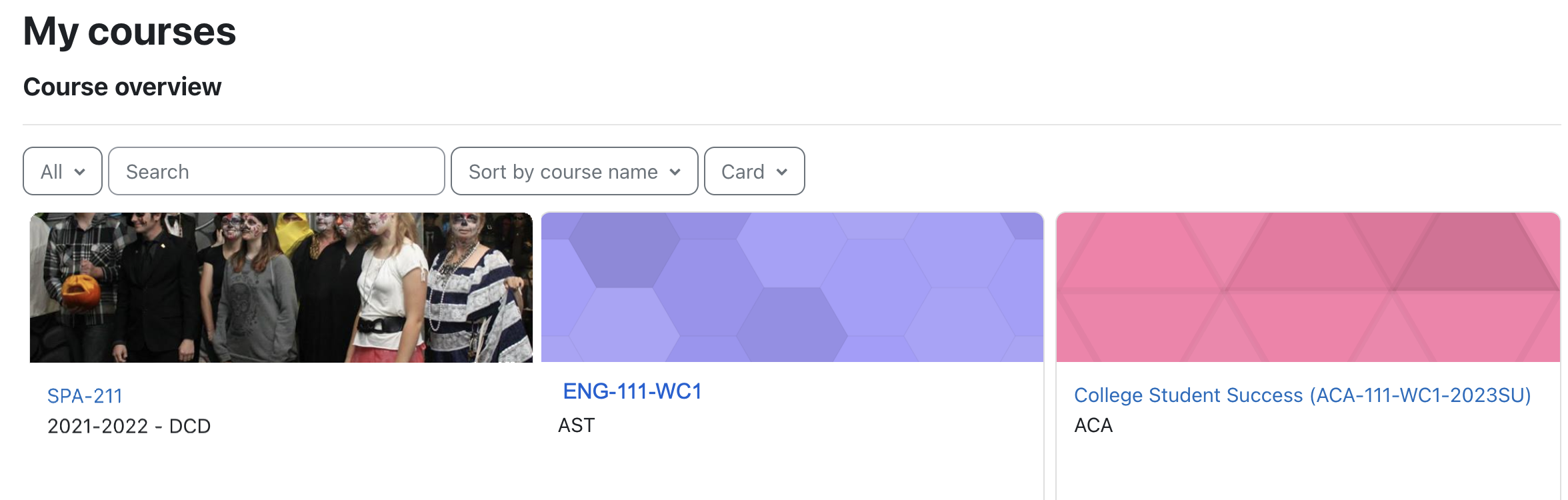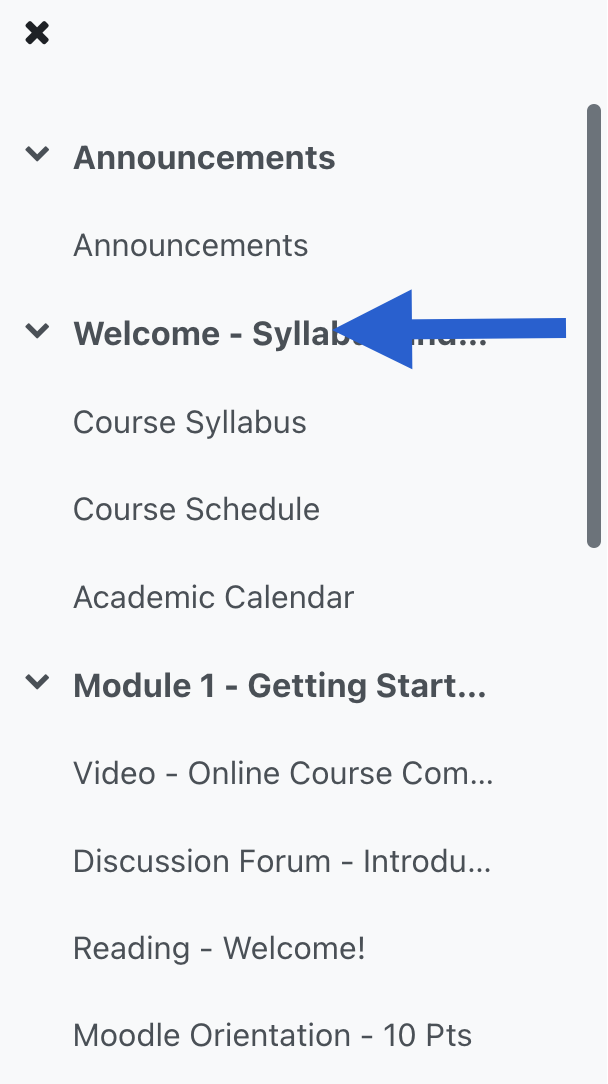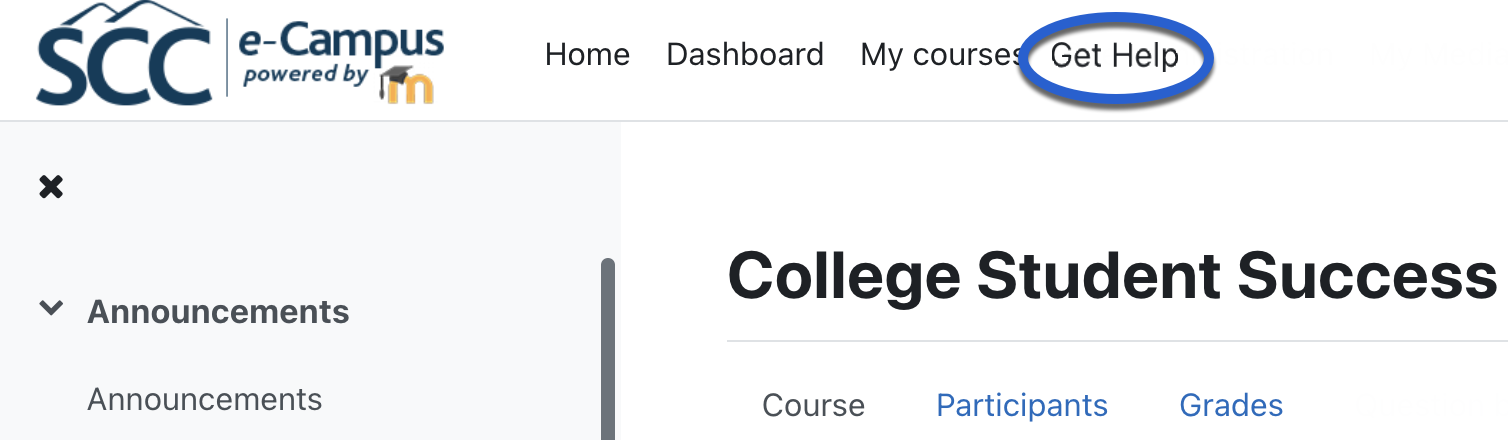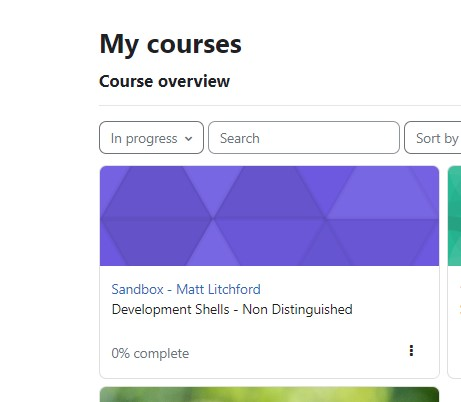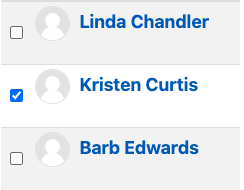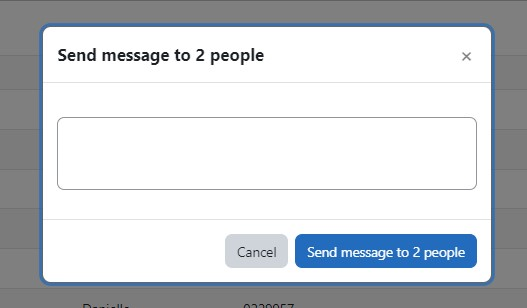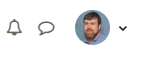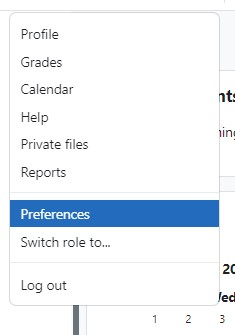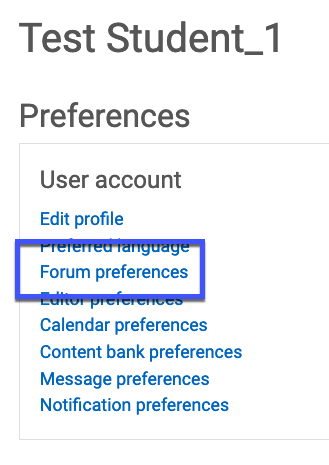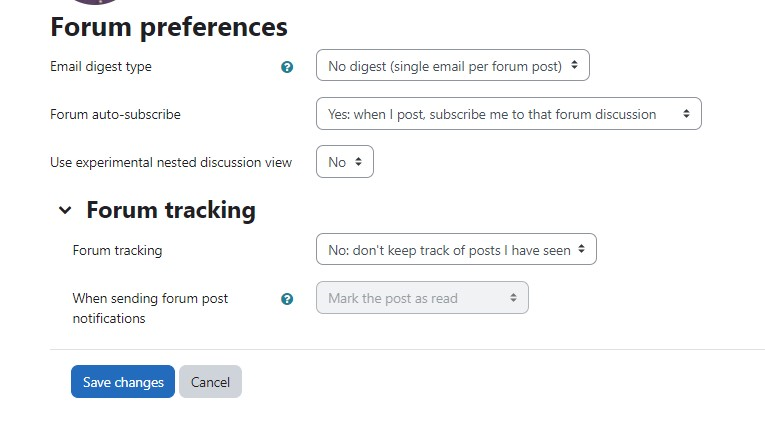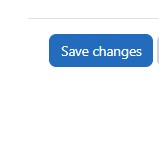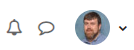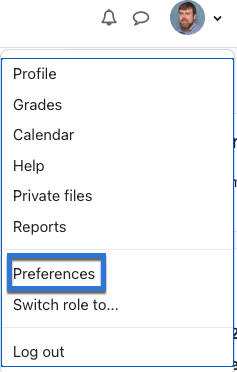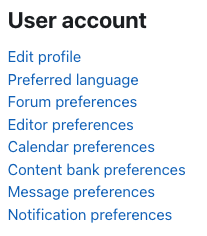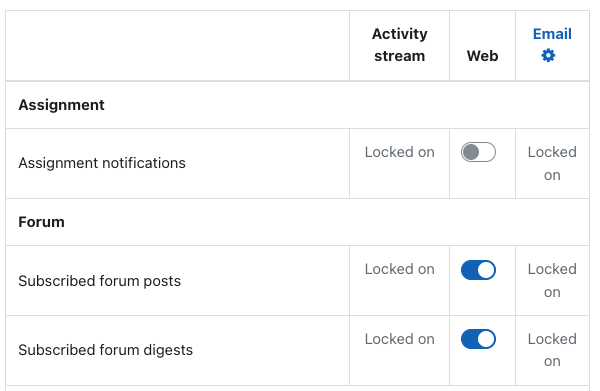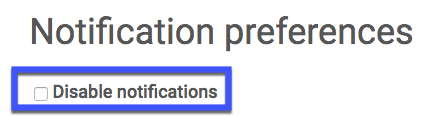Using Moodle
This guide's is designed show you how to get around Moodle. Think of it like your personal cheat sheet for finding stuff and getting things done in your online classes.
Finding What You Need:
At the top of the page, you'll find ways to browse:
- Alphabetical: (A, B, C...): Click a letter to jump to terms starting with that letter.
- All: See every single term on one long page.
- Search Bar: This is your best friend! Just type in what you're looking for (like "Grades" or "Assignments") and hit Enter.
- Key Words: Every entry has a bolded word (like "MyCourses" or "Messages") and a clear explanation of what it is and what it does in Moodle.
- Helpful Links: You'll often see blue, underlined words inside the definitions. These are links to other terms in the glossary. Click 'em! It's a great way to see how different parts of Moodle connect.
Quick Tips for Making It Easier:
- Use that search bar! It's the fastest way to get answers.
Put it into practice. The more you actually do what the glossary says, the better you'll understand Moodle.
Come back to it. Moodle has a lot going on. If you ever forget how something works, just come back here to review
A | B | C | D | E | F | G | H | I | J | K | L | M | N | O | P | Q | R | S | T | U | V | W | X | Y | Z | ALL
M |
|---|
Mobile - Submitting Assignments Using the Open LMS App | |||||||||||||||||
|---|---|---|---|---|---|---|---|---|---|---|---|---|---|---|---|---|---|
If you need to install the Open LMS App, go to this tutorial..
| |||||||||||||||||
Mobile - Taking Quizzes with the Open LMS App | |||||||||||
|---|---|---|---|---|---|---|---|---|---|---|---|
If you need to install the Open LMS App, go to this tutorial.
| |||||||||||
Mobile - Using the Open LMS Moodle Mobile App | |||||||||||||||||
|---|---|---|---|---|---|---|---|---|---|---|---|---|---|---|---|---|---|
Using the Open LMS Moodle Mobile App The Open LMS Moodle Mobile App is available to download here (iOS) or here (Android). Depending on your internet speed and reliability, with the Open LMS Mobile App, you can: If you are not an app user, you can also use Moodle via your phone or mobile device's internet browser (i.e. Safari or Chrome, etc.). Please note: SCC recommends that students complete assignments, discussion forum posts, quizzes, and other important activities from a computer, not a mobile device, for improved reliability.
| |||||||||||||||||
Moodle - Changing Forum Email Notification Preferences | |||||||||||
|---|---|---|---|---|---|---|---|---|---|---|---|
This tutorial shows you how to change from the default setting of receiving an email each time someone posts to a forum to which you are subscribed to a new setting of receiving an email digest (one email per day) of the posts. (If you are receiving digests and wish to receive individual posts, simply follow this tutorial but in Step 3, change your setting to "Default (No digest)".)
| |||||||||||
Moodle - Highlighting Courses in the My Courses Area | ||||||||||||||
|---|---|---|---|---|---|---|---|---|---|---|---|---|---|---|
Highlighting courses allows for those courses to be "favorited" so they appear first in your "My Courses" area. If you do not use highlighting, courses are listed in alphabetical order.
| ||||||||||||||
Moodle - Navigating Moodle | |||||||||||||||||
|---|---|---|---|---|---|---|---|---|---|---|---|---|---|---|---|---|---|
In this tutorial, you will learn the basics of getting around your Moodle courses.
| |||||||||||||||||
Moodle - Sending a Message | |||||||||||||||||
|---|---|---|---|---|---|---|---|---|---|---|---|---|---|---|---|---|---|
The messaging feature in Moodle allows you to send a message to another user within Moodle. You can send messages to other students or to your instructor. The recipient will receive a notification in Moodle as well as an email with your message.
| |||||||||||||||||
Moodle - Updating Your Forum Preferences: Unsubscribing from Forums by Default | |||||||||||||||||
|---|---|---|---|---|---|---|---|---|---|---|---|---|---|---|---|---|---|
When you post to a forum, in most cases you will be automatically subscribed to the forum, even after previously unsubscribing. (By default, most forums will automatically re-subscribe you.) If you wish to avoid this and not receive emails from forums even after you have posted, follow this tutorial. Note: You will not be unsubscribed from any forums that your instructor has set to be "forced subscription," including Announcements forums.
| |||||||||||||||||
Moodle - Updating Your Notification Preferences | |||||||||||||||||
|---|---|---|---|---|---|---|---|---|---|---|---|---|---|---|---|---|---|
Instructors and students have the option to set up email confirmation notifications for doing such things as submitting assignments and quizzes, as well as receiving emails of forum digests when subscribed to discussion forums. A video Tutorial is available here.
Questions? Please submit a Help Ticket to SCC E-Learning (under "Select Type of Help," choose "Moodle Assistance") | |||||||||||||||||