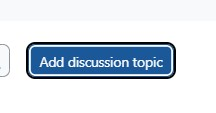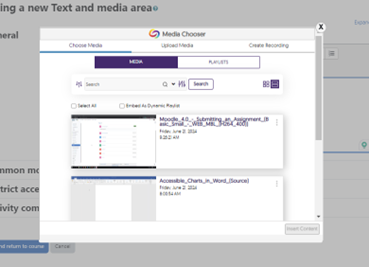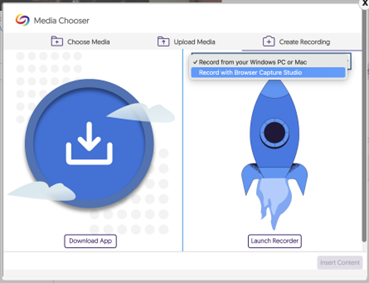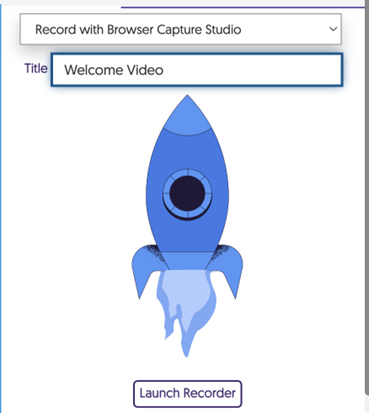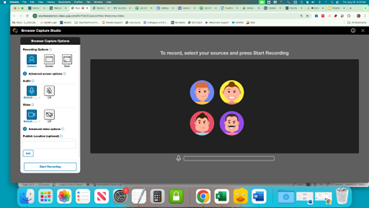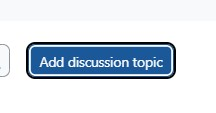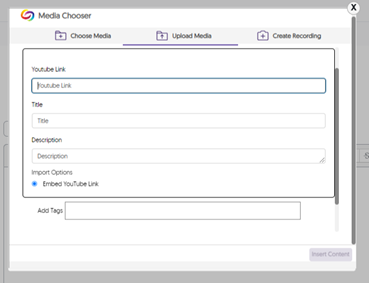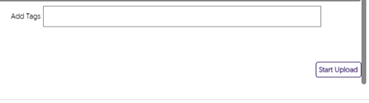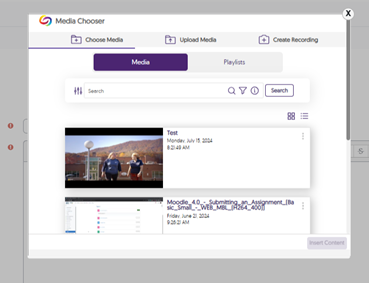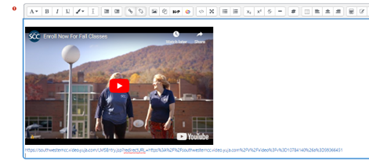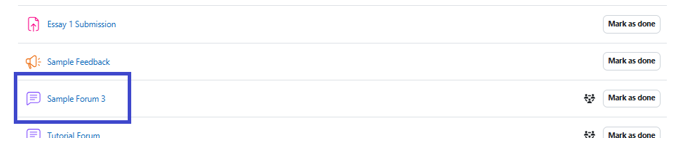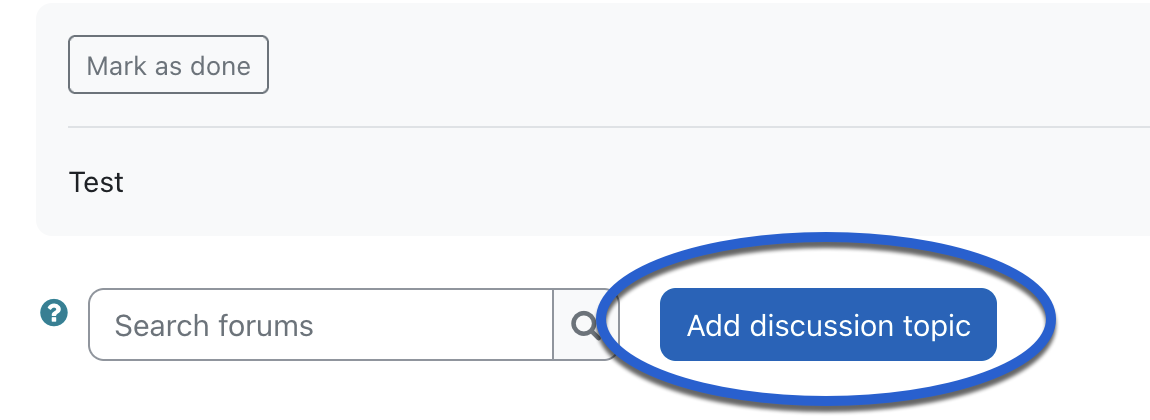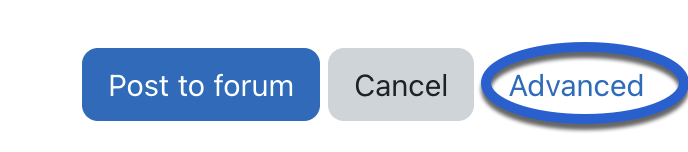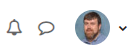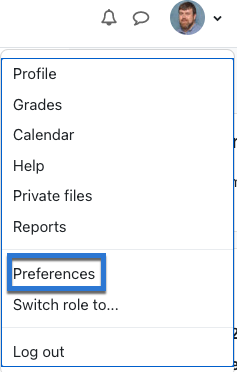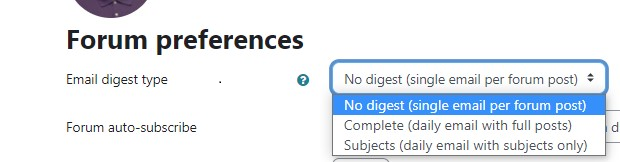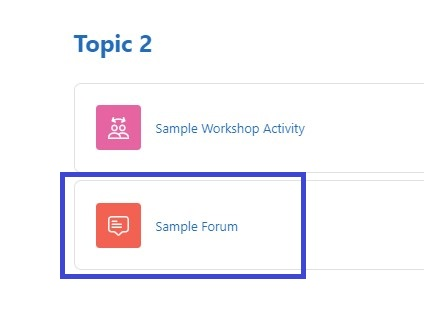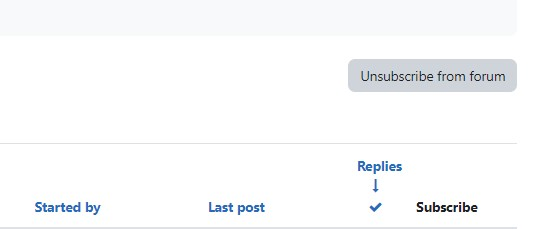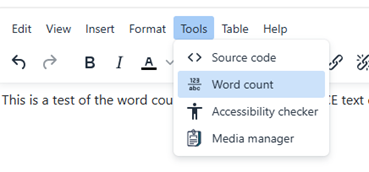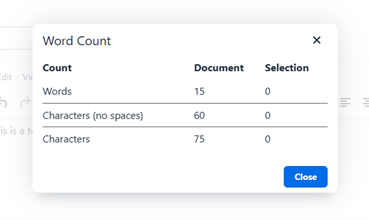Using Moodle
This guide's is designed show you how to get around Moodle. Think of it like your personal cheat sheet for finding stuff and getting things done in your online classes.
Finding What You Need:
At the top of the page, you'll find ways to browse:
- Alphabetical: (A, B, C...): Click a letter to jump to terms starting with that letter.
- All: See every single term on one long page.
- Search Bar: This is your best friend! Just type in what you're looking for (like "Grades" or "Assignments") and hit Enter.
- Key Words: Every entry has a bolded word (like "MyCourses" or "Messages") and a clear explanation of what it is and what it does in Moodle.
- Helpful Links: You'll often see blue, underlined words inside the definitions. These are links to other terms in the glossary. Click 'em! It's a great way to see how different parts of Moodle connect.
Quick Tips for Making It Easier:
- Use that search bar! It's the fastest way to get answers.
Put it into practice. The more you actually do what the glossary says, the better you'll understand Moodle.
Come back to it. Moodle has a lot going on. If you ever forget how something works, just come back here to review
A | B | C | D | E | F | G | H | I | J | K | L | M | N | O | P | Q | R | S | T | U | V | W | X | Y | Z | ALL
F |
|---|
Forums - Adding a Video to a Discussion Forum Post | ||||||||||||||||||||
|---|---|---|---|---|---|---|---|---|---|---|---|---|---|---|---|---|---|---|---|---|
This tutorial shows you how to create a discussion forum post including a video. Click the Video Icon to either upload a video you have recorded or record a video using your computer's webcam and microphone. (If you do not have one of these devices they can be borrowed from the Holt Library).
| ||||||||||||||||||||
Forums - Adding a YouTube Video to a Forum discussion | ||||||||||||||||||||||||||
|---|---|---|---|---|---|---|---|---|---|---|---|---|---|---|---|---|---|---|---|---|---|---|---|---|---|---|
This tutorial shows you how to add a YouTube video to an assignment submission. Please note: To do this, your instructor must set the submission settings on the assignment to allow for a video submission.
| ||||||||||||||||||||||||||
Forums - Creating a Discussion Forum Post | |||||||||||||||||
|---|---|---|---|---|---|---|---|---|---|---|---|---|---|---|---|---|---|
This tutorial shows you how to create a discussion forum post, including how to add images and attachments. Please also note that there is a 15-minute delay between when you submit your post before it displays on the forum page. You can edit your post during this delay if needed.
| |||||||||||||||||
Forums - Email Notification Preferences | |||||||||||
|---|---|---|---|---|---|---|---|---|---|---|---|
Forum Email Notification PreferencesThis tutorial shows you how to update your email notification preferences for forums you're subscribed to in a course. This tutorial shows you how to change from the default setting of receiving an email each time someone posts to a forum to which you are subscribed to a new setting of receiving an email digest (one email per day) of the posts. (If you are receiving digests and wish to receive individual posts, simply follow this tutorial but in Step 3, change your setting to "Default (No digest)".)
| |||||||||||
Forums - Subscribing or Unsubscribing from a Forum | ||||||||
|---|---|---|---|---|---|---|---|---|
The forum activity allows students and teachers to exchange ideas by posting comments as part of a "thread." Faculty and students may receive emails when users post to the forum. If you wish to unsubscribe from these emails, please use this tutorial. Please note: If you unsubscribe from a forum but then post to it again, you will automatically be resubscribed to the forum. To avoid being resubscribed, you can click on the Use advanced editor and additional options link, then choose I don't want to be notified of new posts in this forum in the drop-down menu under Subscription before posting.
| ||||||||
Forums - Viewing Word Counts in Forum Posts | |||||||||||
|---|---|---|---|---|---|---|---|---|---|---|---|
Your instructor may require a certain number of words in your discussion forums. Follow this tutorial to figure out how many words are in your post.
| |||||||||||