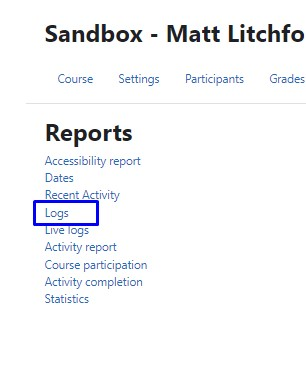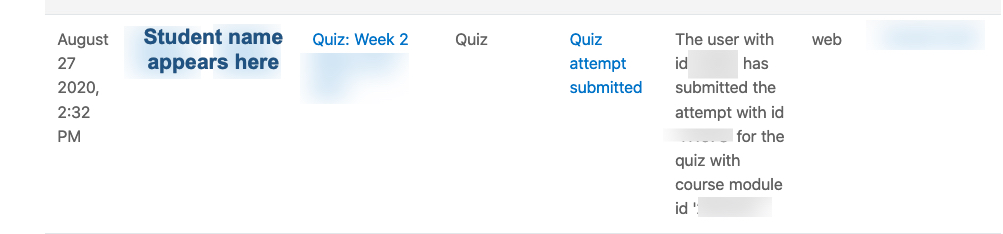Moodle Help
Navigating the Glossary
At the top of the page, you’ll see several ways to browse:
-
Search Bar: A quick way to find specific terms. Enter a keyword (such as “Grades” or “Assignments”) and press Enter. This is often the quickest way to locate the information you need.
-
Categories: Select a category to see all tutorials surrounding a particular topic.
-
Alphabetical (A, B, C…): Click a letter to jump to entries beginning with that letter.
-
All: View the entire glossary on a single page.
Key Features
-
Bolded Keywords: Each glossary entry begins with a bolded term (like “MyCourses” or “Messages”), followed by a clear explanation of its function within Moodle.
-
Linked Terms: Many entries include links to related terms, allowing you to explore how different parts of Moodle connect.
A | B | C | D | E | F | G | H | I | J | K | L | M | N | O | P | Q | R | S | T | U | V | W | X | Y | Z | ALL
C |
|---|
Calendar - Adding EventsAdding Events to the Calendar in your Course Assignments and quizzes with due dates will appear on the course calendar for users. However, instructors can also add calendar events for the course, which are visible to all users. Students can add User events, which are private and seen only by the user who created them.
| ||||||||||||||||||
Census - Tracking Student Activity via LogsInstructors may use logs to see the actions of students in their courses, even the previous activity of students who have dropped or withdrawn from the course.
| |||||||||||||||
Changing the Read&Write Toolbar Settings | |
Changing the Read&Write Toolbar Settings | |
Changing the Read&Write Toolbar Settings | |
Changing the Read&Write Toolbar Settings | |
Changing the Read&Write Toolbar Settings | |
ChoiceChoice The choice activity module enables a teacher to ask a single question and offer a selection of possible responses. It's a good tool to get a simple response from students. For a video of this tutorial, click here.
| ||||||||||||||||||||||||
Completion TrackingActivity completion lets students know when they have a certain number of assignments to complete or items to view; this information is displayed underneath each section in the form of "Progress" information. You must turn tracking on for your course to use activity completion. (For information on how to turn on course Completion Tracking, see this tutorial: Turning On Completion Tracking)
| |||||||||||||||||||||
ConceptDefinition | |
Background Colour
Font Face
Font Kerning
Font Size
Image Visibility
Letter Spacing
Line Height
Link Highlight
Text Colour