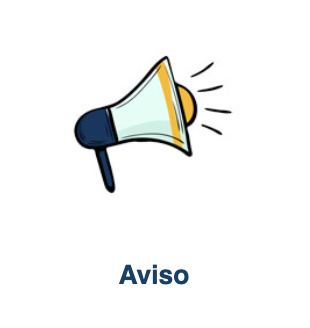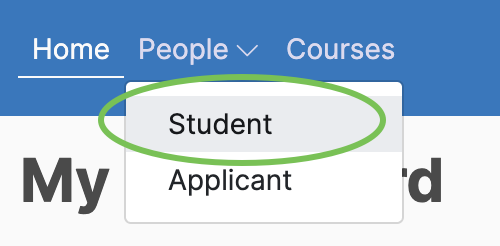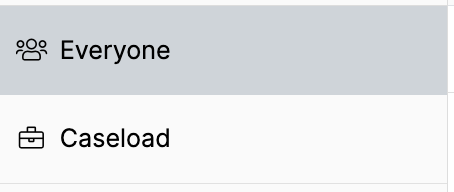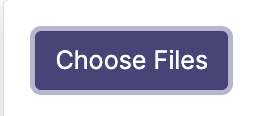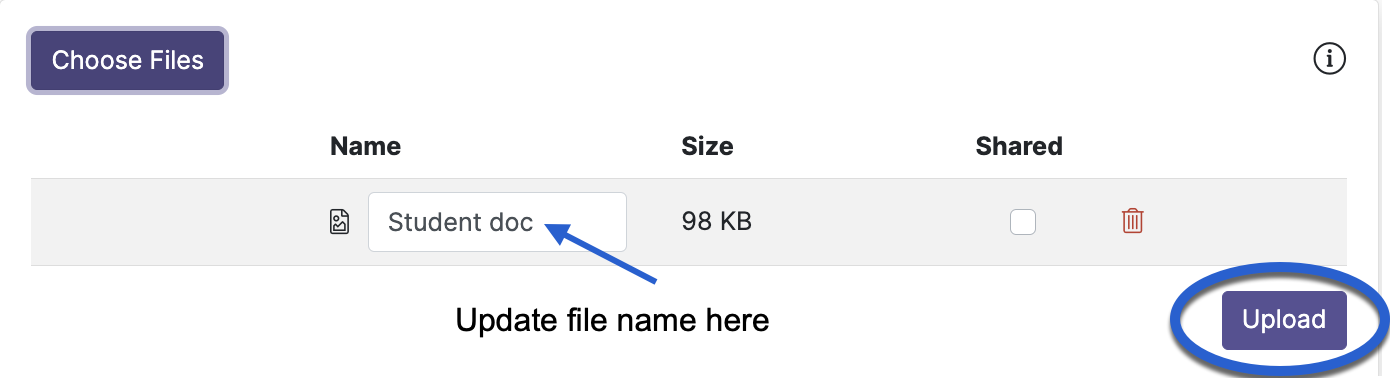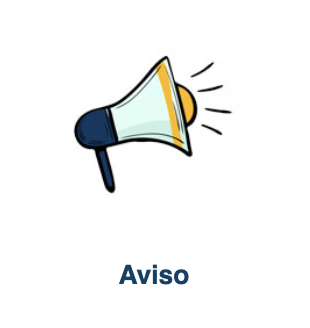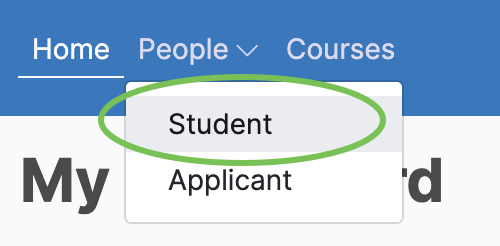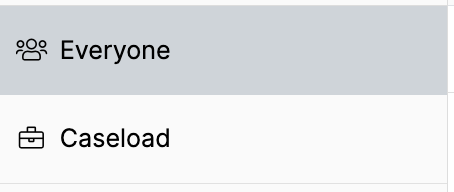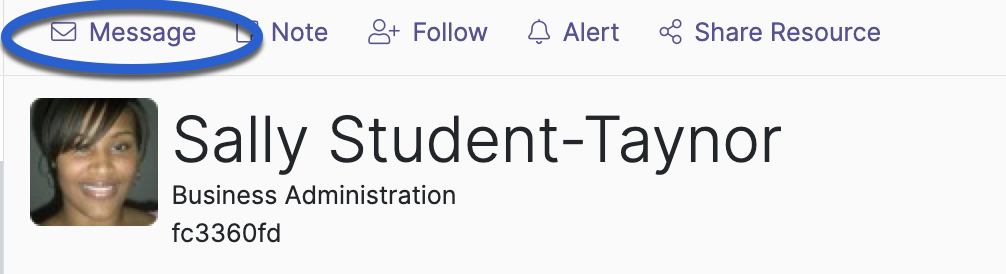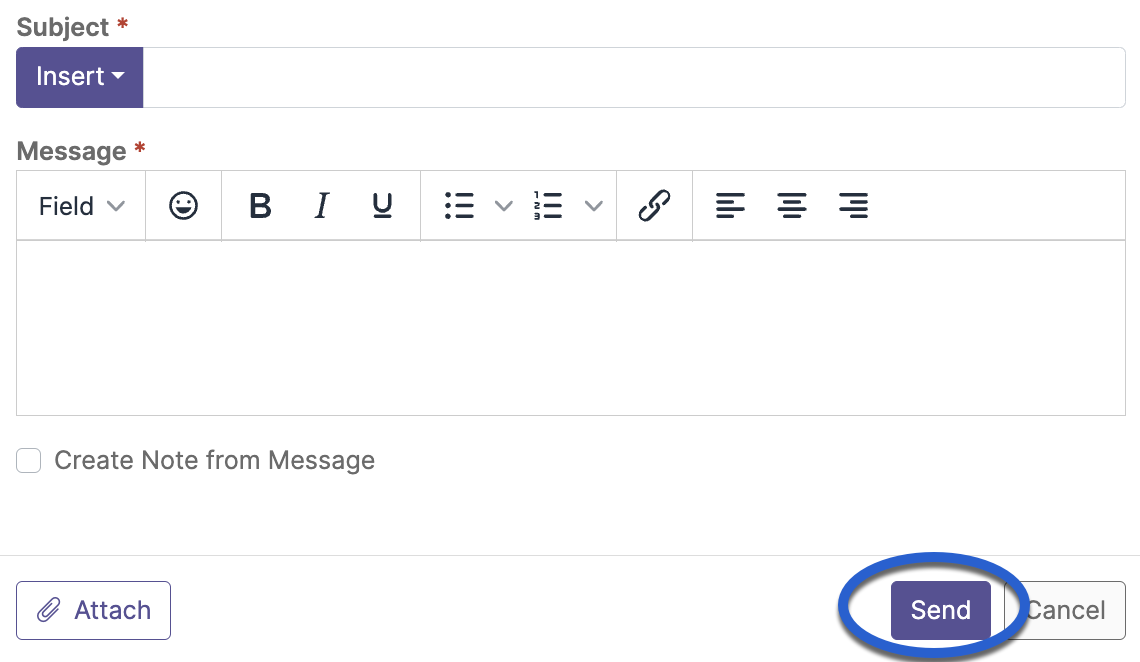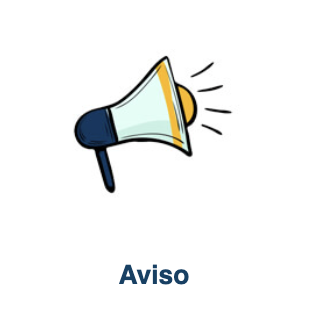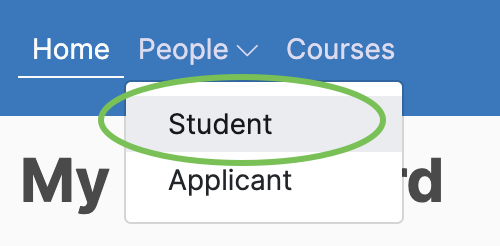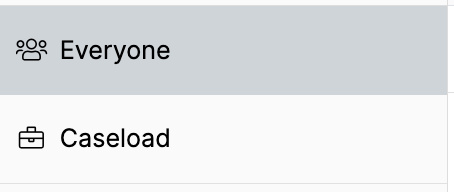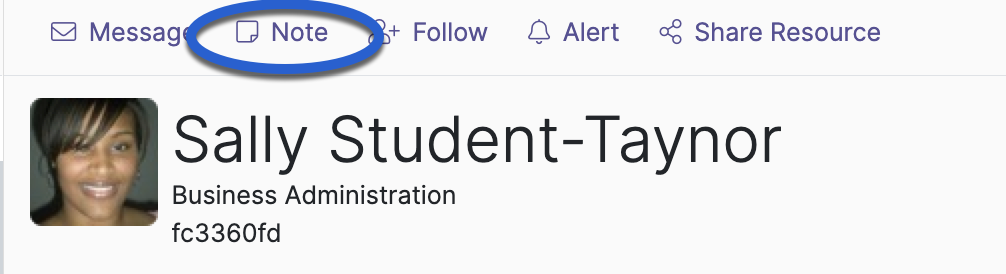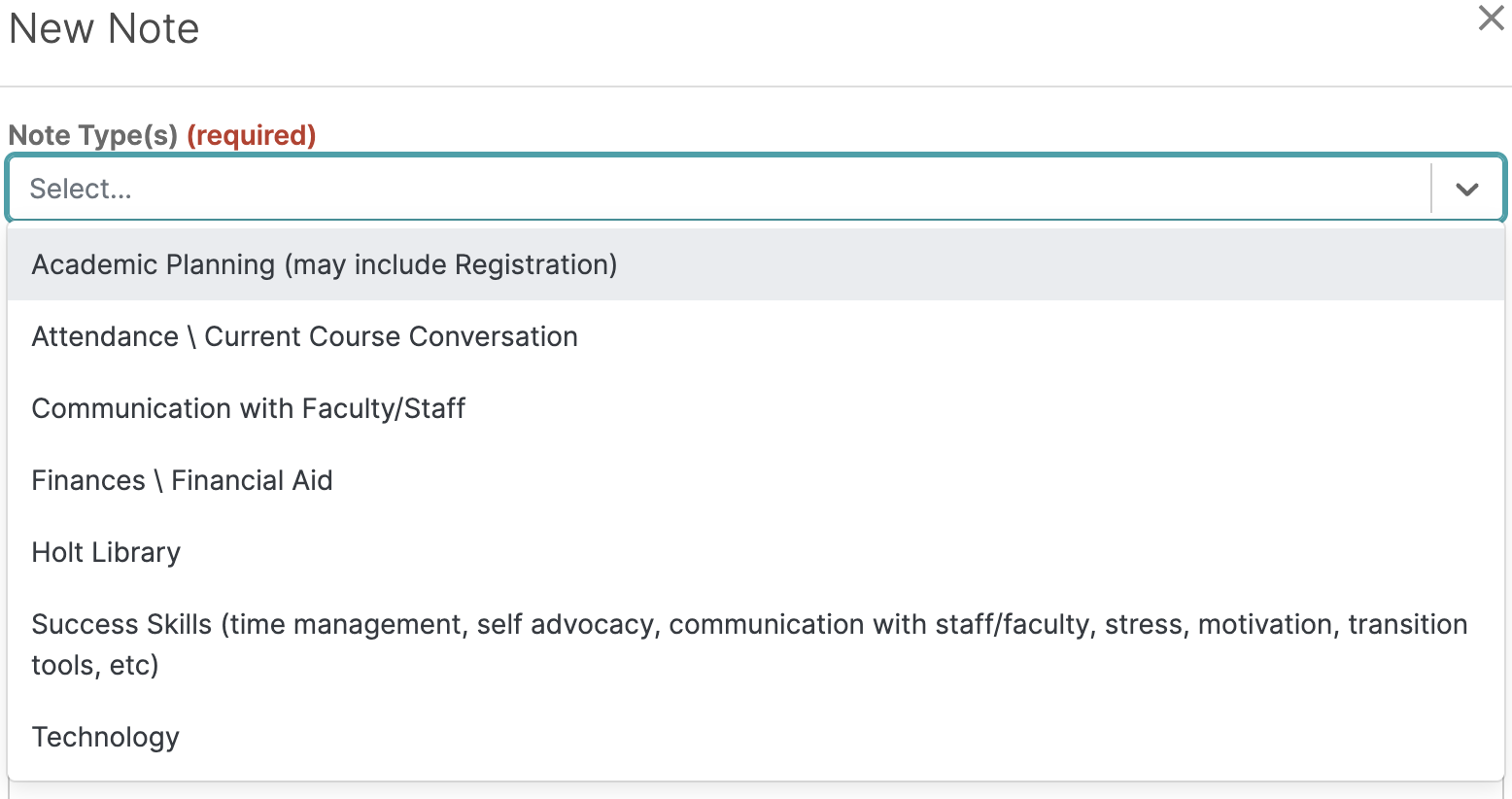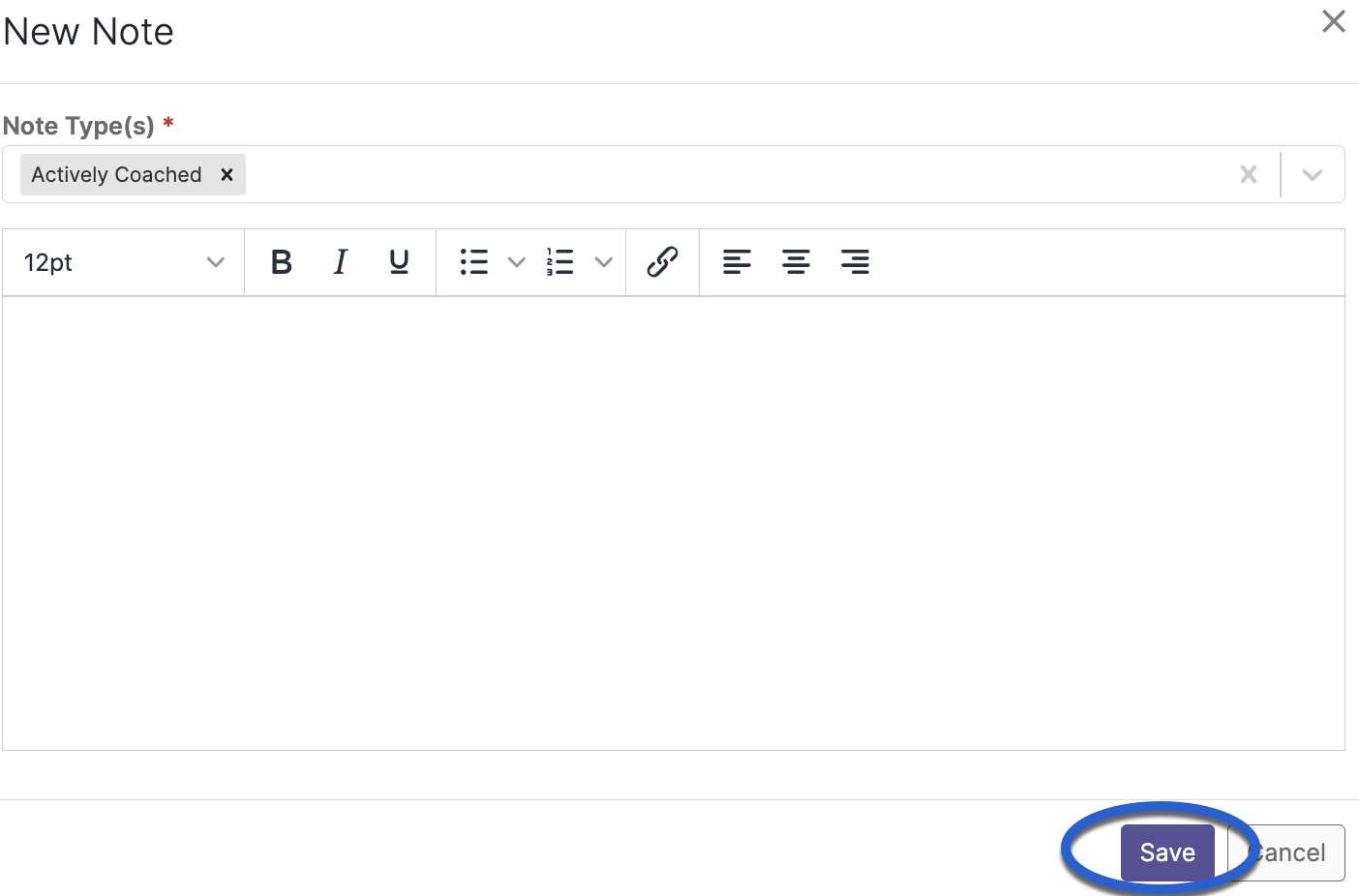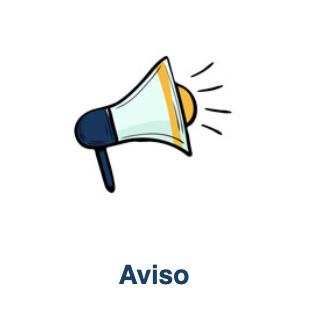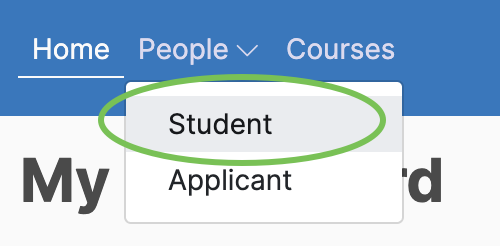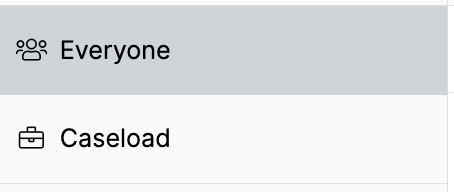Watermark (Aviso) Engagement Help
A | B | C | D | E | F | G | H | I | J | K | L | M | N | O | P | Q | R | S | T | U | V | W | X | Y | Z | ALL
D |
|---|
Documents | |||||||||||||||||||||||
|---|---|---|---|---|---|---|---|---|---|---|---|---|---|---|---|---|---|---|---|---|---|---|---|
A faculty or staff member may choose to attach a document to a student’s record on the student profile tab.These documents may be shared with students or limited to faculty and staff.
| |||||||||||||||||||||||
E |
|---|
Email Messages | ||||||||||||||||||||
|---|---|---|---|---|---|---|---|---|---|---|---|---|---|---|---|---|---|---|---|---|
Watermark Student Success & Engagement \ Aviso provides a quick and easy interface to email your advisees or students.
| ||||||||||||||||||||
L |
|---|
Locating and Sharing Resources through Watermark\Aviso | ||||||||||||||
|---|---|---|---|---|---|---|---|---|---|---|---|---|---|---|
Juggling all of the resources available to assist students can be challenging for advisers and overwhelming to students. Aviso \ Watermark offers two options to make this process a bit more efficient and effective:
| ||||||||||||||
N |
|---|
Notes | |||||||||||||||||||||||
|---|---|---|---|---|---|---|---|---|---|---|---|---|---|---|---|---|---|---|---|---|---|---|---|
Watermark Student Success & Engagement \ Aviso - Adding a NoteNotes can be added when a meaningful conversation has taken place with a student (such as the student’s progress, career and college goals, educational challenges or educational intentions). This information will allow everyone to be on the same page regarding the student’s academic plan of action. Notes are FERPA compliant and are considered part of a student’s academic record.
| |||||||||||||||||||||||
S |
|---|
Searching for Students | ||||||||||||||
|---|---|---|---|---|---|---|---|---|---|---|---|---|---|---|
Watermark Student Success & Engagement \ Aviso allows full time faculty and staff the opportunity to check the progress of all students enrolled at SCC.
| ||||||||||||||
U |
|---|
Using Aviso Alerts to Help Form Connections | ||||||||||||||
|---|---|---|---|---|---|---|---|---|---|---|---|---|---|---|
In addition to receiving information about how your advisees are performing in their classes, Watermark \ Aviso can assist you in connecting students with resources across campus. Watermark \ Aviso alerts, notify support personnel of student needs, and encourages them to reach out to assist. To add an alert:
| ||||||||||||||
Background Colour
Font Face
Font Kerning
Font Size
Image Visibility
Letter Spacing
Line Height
Link Highlight
Text Colour