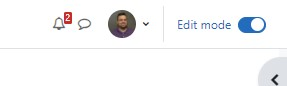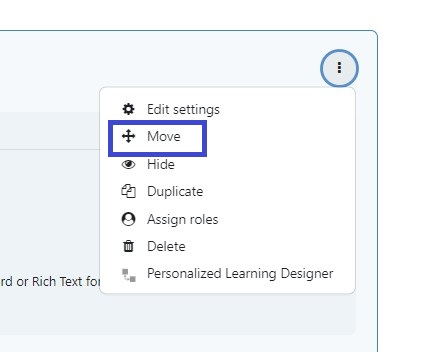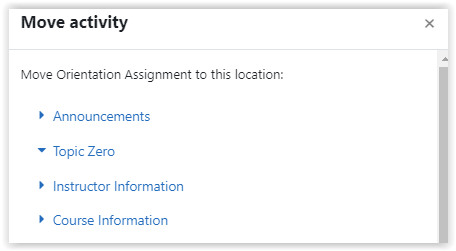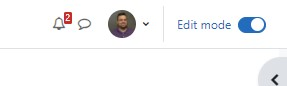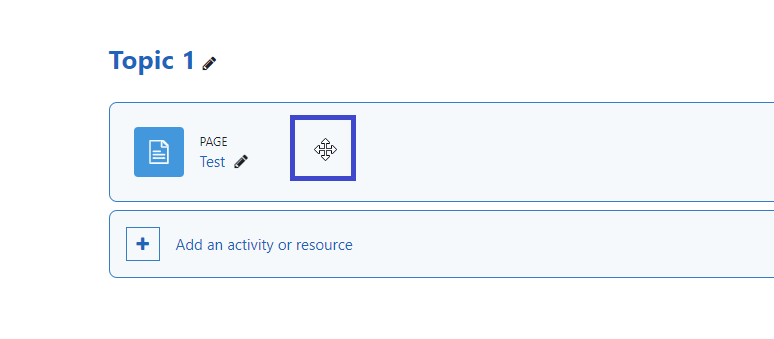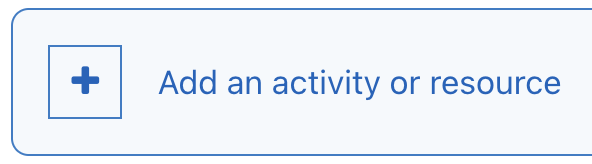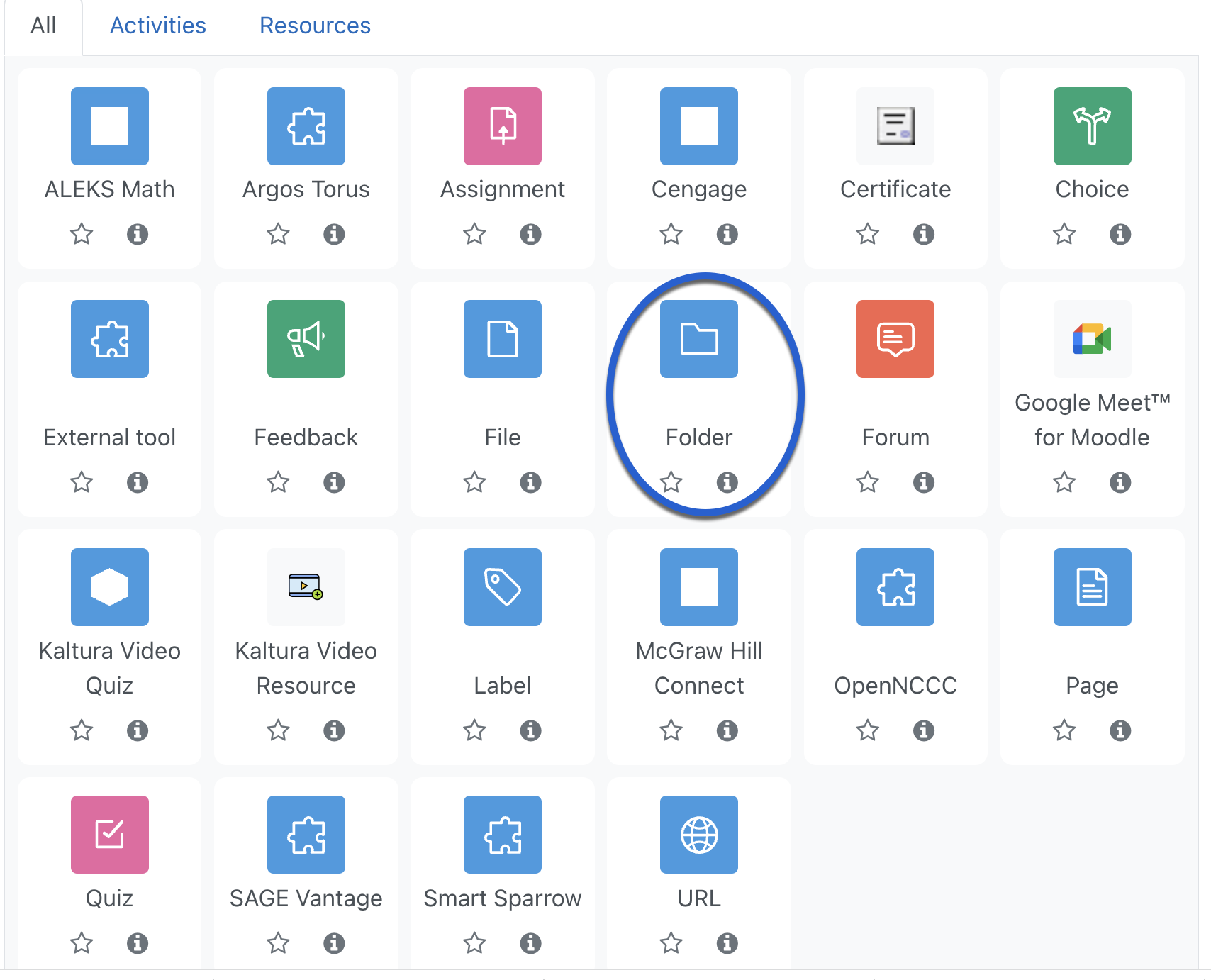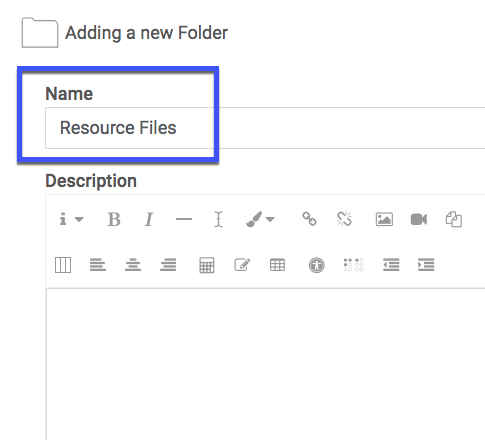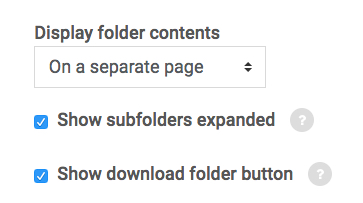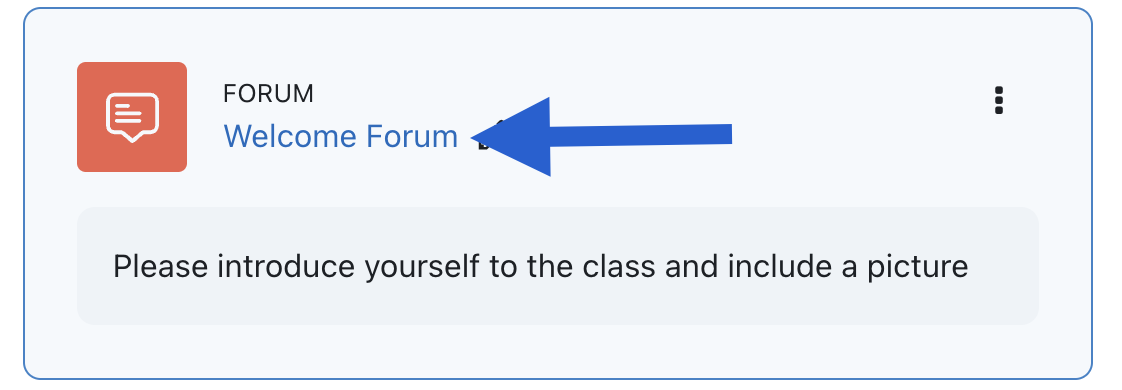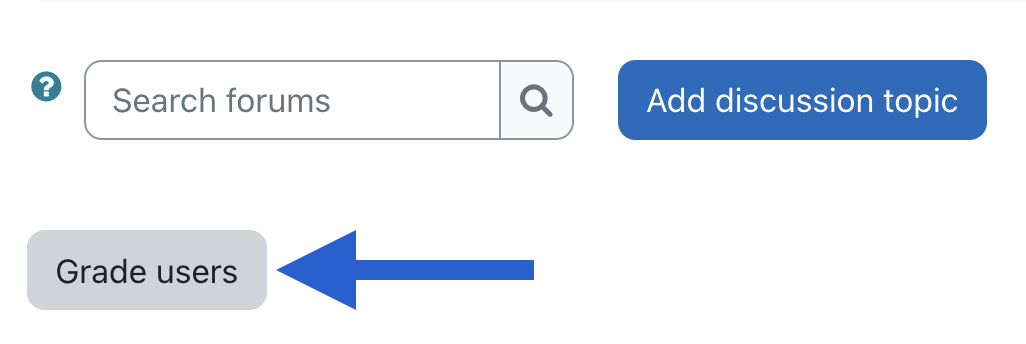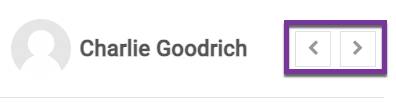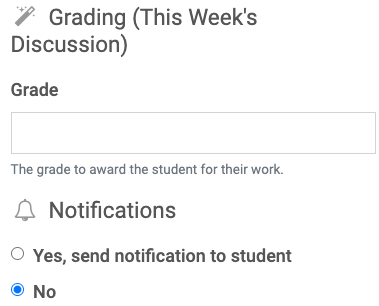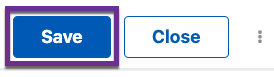Moodle Help
Navigating the Glossary
At the top of the page, you’ll see several ways to browse:
-
Search Bar: A quick way to find specific terms. Enter a keyword (such as “Grades” or “Assignments”) and press Enter. This is often the quickest way to locate the information you need.
-
Categories: Select a category to see all tutorials surrounding a particular topic.
-
Alphabetical (A, B, C…): Click a letter to jump to entries beginning with that letter.
-
All: View the entire glossary on a single page.
Key Features
-
Bolded Keywords: Each glossary entry begins with a bolded term (like “MyCourses” or “Messages”), followed by a clear explanation of its function within Moodle.
-
Linked Terms: Many entries include links to related terms, allowing you to explore how different parts of Moodle connect.
A | B | C | D | E | F | G | H | I | J | K | L | M | N | O | P | Q | R | S | T | U | V | W | X | Y | Z | ALL
F |
|---|
File - Adding from Google DriveInserting a File using Google Drive Moodle provides an easy way to share files with students via Google Drive. When you insert a file from Google Drive into Moodle using the steps below, Moodle will automatically update the sharing settings so that students may view and download the files.
| |||||||||||||||||||||||||||||||||
File - MovingYou may move items, assignments, activities, and resources within sections/topics or into different sections/topics. There are two ways to do this. A video tutorial can be found here: Moving Activities and Resources in Your Course
Questions? Please submit a Help Ticket to SCC E-Learning (under "Select Type of Help," choose "Moodle Assistance") | ||||||||||||||||||
FolderFolder The Folder resource allows instructors to organize files. Activities (such as assignments and quizzes) and most resources (such as URLs, labels, and pages) cannot be added into folders.
| ||||||||||||||||||
Forum - Adding a Comments Field to a Forum for Feedback (Using a Grading Guide)
A video tutorial can be found here - Moodle 4.0 - Adding a Comments Field to a Forum for Feedback
| |||||||||||||||
Forum - Q&A ForumQ & A Forums are "question and answer" forums. Instructors begin the process by adding a discussion post including their questions. Students then must post at least one reply before they can see and reply to others. This encourages individual responses to questions. A video tutorial can be found here: Q&A Forums *Note: There is a bit of lag time (approximately 15 minutes) between when students post their first reply, and when they can see classmates' replies.
| |||||||||||||||||||||||||||
ForumsThe Forum activity allows students and teachers to exchange ideas by posting comments as part of a "thread." Files such as images and media may be included in forum posts. A video tutorial can be found here: Creating a New Forum
| ||||||||||||||||||||||||
Forums - Adding Comments to GradesThis tutorial will show you how to comment on forum posts while grading them.
| |||||||||||||||
Forums - Displaying Word CountsDisplaying Word Counts in Forum Posts You may wish to easily see the number of words students use in their discussion forum posts. This tutorial shows you how.
| ||||||||||||
Forums - Q and AQ&A Forum Q & A Forums are "question and answer" forums. Instructors begin the process by adding a discussion post including their question. Students then must post at least one reply before they can see and reply to others. This encourages individual responses to questions. *Note: There is a bit of lag time (approximately 15 minutes) between when students post their first reply, and when they can see classmates' replies.
| |||||||||||||||||||||||||||